 Installation & Licensing Center
Installation & Licensing Center
HOW TO - Test if Ansys is blocked by the Windows Firewall on a Client Computer
![]() Authored by Caleb Scharf
June 11th, 2025
14918 views
7 likes
Authored by Caleb Scharf
June 11th, 2025
14918 views
7 likes
![]() KB994568
KB994568
Description
While not common, the Windows firewall on an Ansys client computer can block or prevent the program from running properly. This is most commonly seen when using fluent and it's related MPI's that utilize the network. This can also occur on machines utilizing RSM. This guide will help you identify if the Windows Firewall is causing the issue and what applications/executables need to be allowed.
An application can be blocked by the Windows firewall if when being opened, you are prompted to allow it through the firewall and select Cancel, or if you are not a local administrator on your computer.
Note - not allowing an application through the firewall doesn't always produce errors. It all depends on what application is being used.
Info
This article is intended to troubleshoot problems on the computer where the Ansys client software is installed, not specifically the license server. For Add Firewall Exceptions for Ansys License Manager
Solution
Step #1 - Rule Out the Firewall as the Cause
- Windows Search > search for and open Windows Defender Firewall.
- Click Turn Windows defender firewall on or off.
- In all sections, select Turn off Windows Defender Firewall (not recommended)
- Attempt to reproduce the error.
- If you can still reproduce the error, the Windows Firewall is not the cause.
- If you cannot reproduce the error, the Windows Firewall is the cause. Proceed to Step#2 to identify what application is being blocked and allow it.
- Re-enable the Windows Firewall
Step #2 - Identify & Allow the Blocked Ansys Application
- Windows Search > search for and open Windows Defender Firewall with Advanced Security
- On the left, select Inbound Rules
- Click the Program column to sort by the program path
- Check the list of rules for any blocked executables starting with the following paths:
- C:\Program Files\ANSYS Inc
- C:\Program Files\AnsysEM
- Examples of Ansys executables that are being blocked:
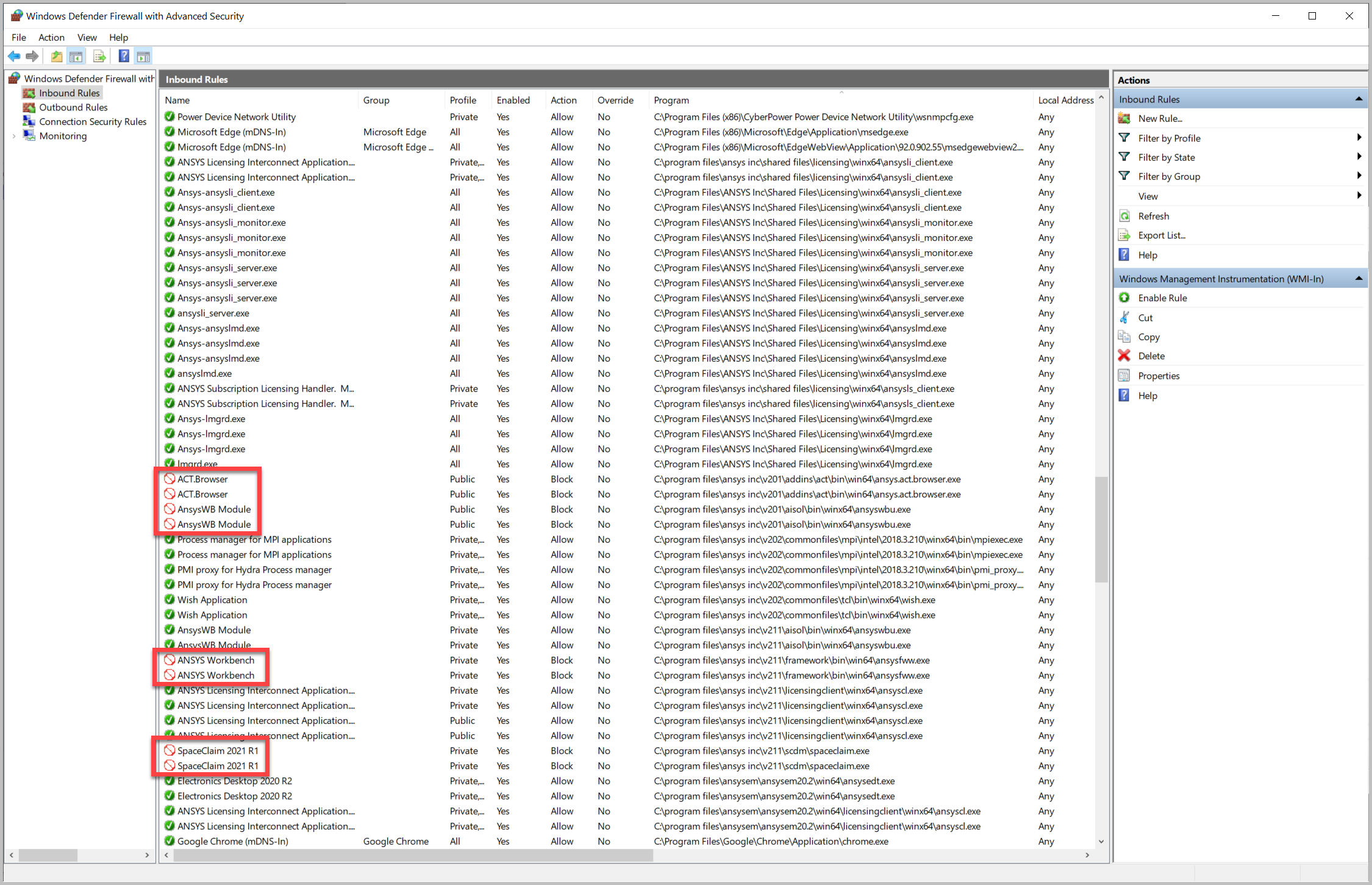
- Right Click on the rule > Properties > select Allow the Connection > select OK
Info
MPI related executables are often affected by client firewall rules and cause errors if blocked. For reference, some of the MPI executables are located here:
C:\Program Files\ANSYS Inc\vXXX\commonfiles\MPI\...
Others are are in the individual Ansys product folder such as lsdyna_mpp_dp_msmpi.exe, fl_mpi2110.exe.