 Installation & Licensing Center
Installation & Licensing Center
HOW TO - Add FlexNet License Manager Support for older (2020R2 & prior) versions of Ansys
![]() Authored by Caleb Scharf
September 6th, 2024
6451 views
2 likes
Authored by Caleb Scharf
September 6th, 2024
6451 views
2 likes
![]() KB2702707
KB2702707
Description
By default, Ansys FlexNet License Manager versions 2024R1 and later do not support Ansys Client Software versions 2020 R2 and prior, unless it is upgraded from License Manager version 2023R2 or prior. (The upgrade process is simply installing a new version on top of an old version.)
The technical reason for this is that the Ansys License Interconnect service, that runs on port 2325 and which these older versions rely on, is not installed with 2024R1 or later License Manager installations. The Ansys License Interconnect service is being retired because Client Versions 2021R1 and later no longer use it.
Solution
To support client software versions 2020R2 and prior, select your appropriate situation:
How do I tell if the License Manager Supports older clients
- Windows Search > Ansys License Management Center > Right Click and select Run As Administrator.
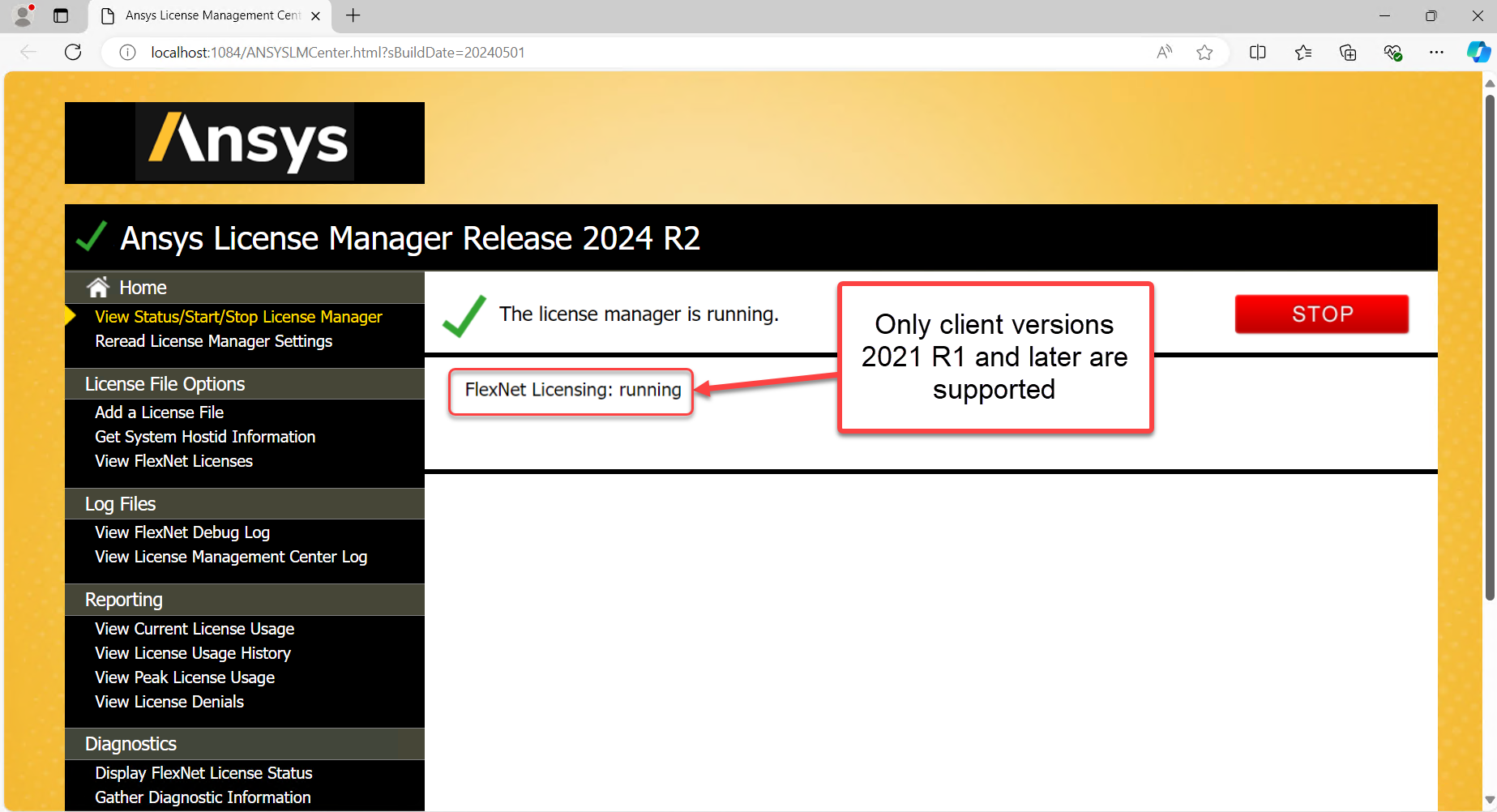 |
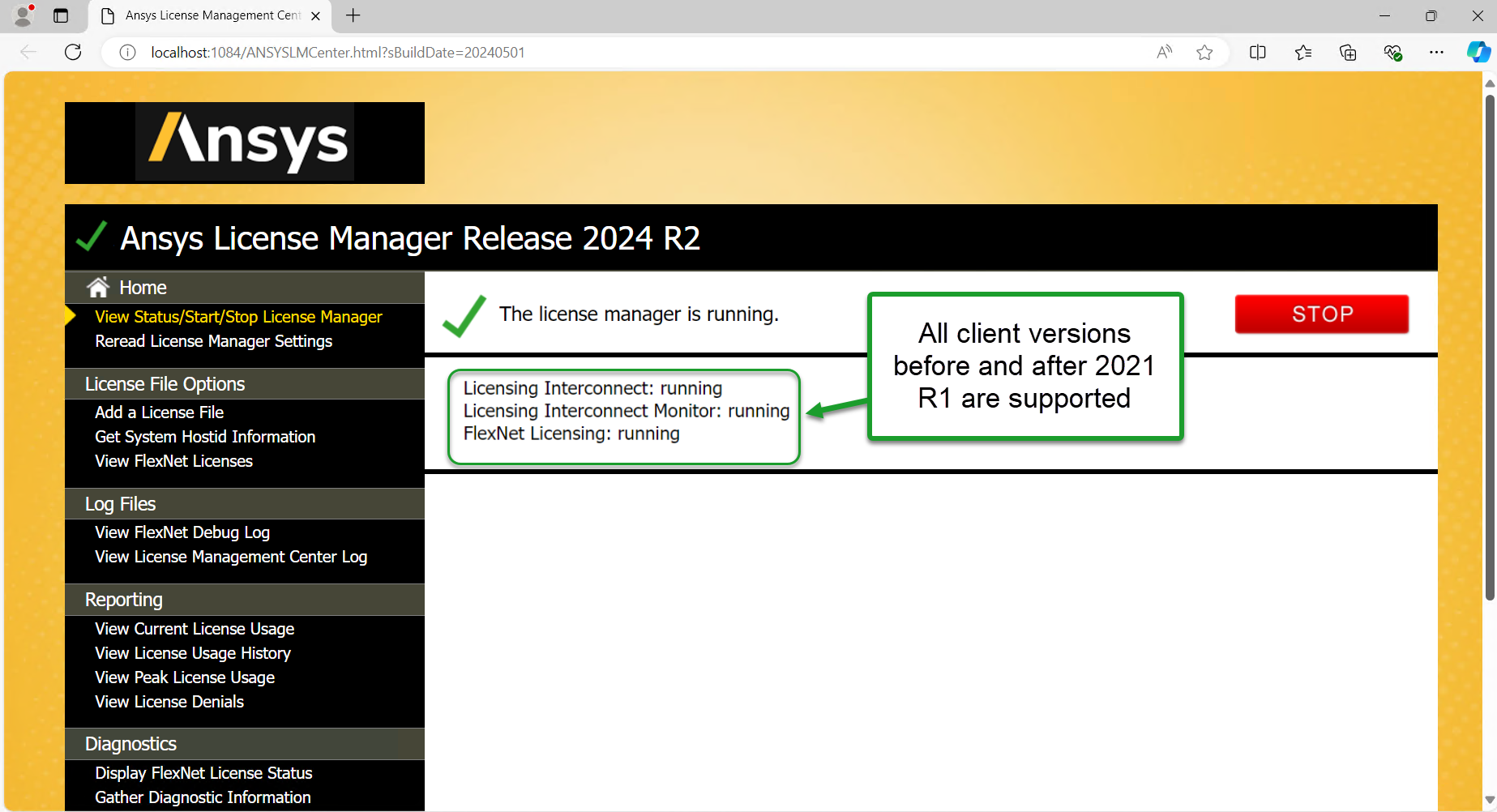 |
I don't have the License Manager installed yet
- Download & Install Ansys License Manager version 2023R2 (or prior).
- Then Download & Install the latest version of the License Manager.
Note: This will upgrade your installation and not install both versions. - 2020R2 clients will now work.
I have License Manager version 2024R1 or later installed
- If you upgraded from version 2023R2 or prior, your install support older versions. If you did not, please continue. If you're not sure if you upgraded or not, please see “How do I tell if the License Manager Supports older clients” above.
- Uninstall your current License Manager Version.
- After uninstall, rename the following folder to “Shared Files.old”. This is required to ensure a clean and successful new install.
C:\Program Files\ANSYS Inc\Shared Files - Download & Install Ansys License Manager version 2023R2 (or prior).
- Then Download & Install the latest version of the License Manager.
Note: This will upgrade your installation and not install both versions. - 2020R2 clients will now work.
License Manager version 2023R2 or prior already installed
- Simply Download & Install the latest version of the License Manager.
Note: This will upgrade your installation and not install both versions.
Warning - Are you Downgrading?
Installing an old version of the License Manager without first uninstalling the existing version will cause errors in functionality. To downgrade the LM, you must always uninstall the existing version first. Upgrading the license manager does not require you to uninstall.