 Installation & Licensing Center
Installation & Licensing Center
HOW TO - Restore an Ansys license backup file
![]() Authored by Caleb Scharf
July 29th, 2023
5396 views
0 likes
Authored by Caleb Scharf
July 29th, 2023
5396 views
0 likes
![]() KB2086768
KB2086768
Description
Every time an Ansys license gets installed from the License Management Center webpage, a backup of the previously installed license file gets saved to a backup folder (if no license was previously installed, no backup is made). There may be times when you need to restore from a backup.
Solution
- These steps need to be performed on the Ansys License Manager computer.
- Browse to the following folder to locate the backup copies of previously installed license files. These files will have the .lic extension.
C:\Program Files\ANSYS Inc\Shared Files\Licensing\license_files\backup"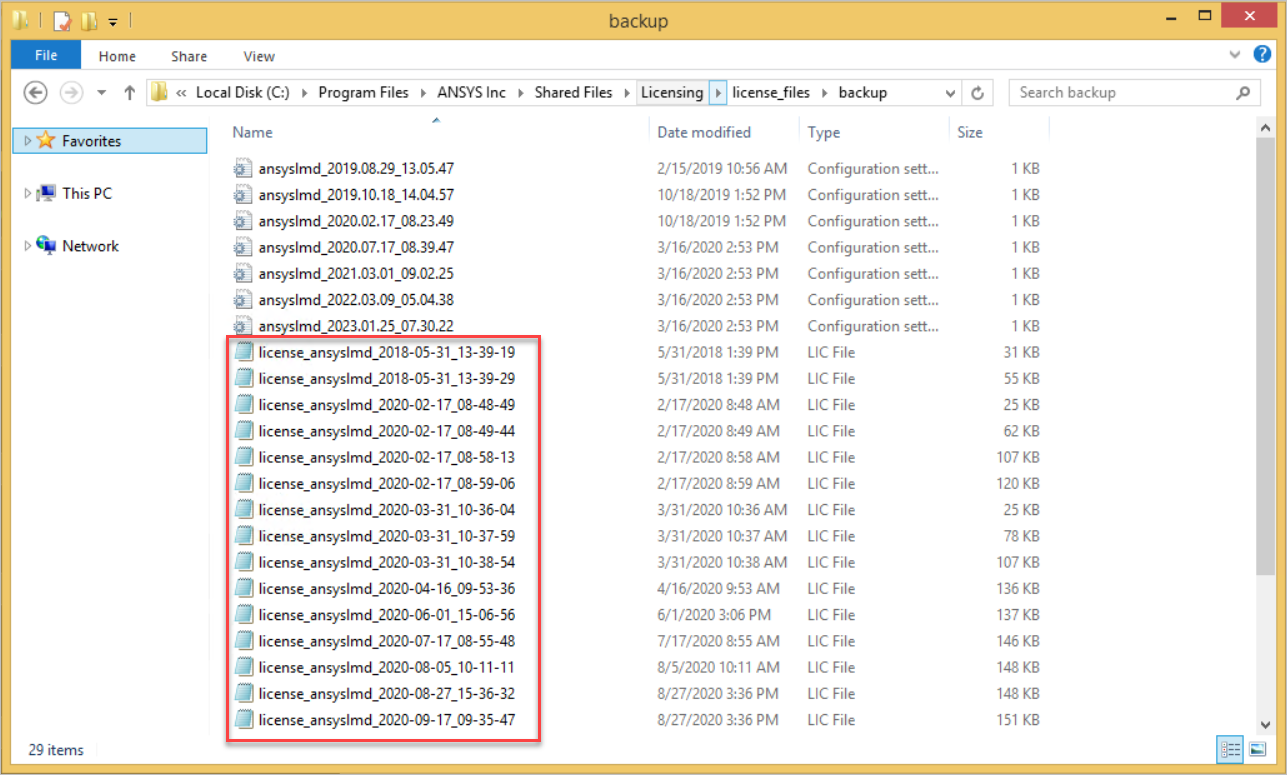
- Review the backup date and open the files in notepad to determine the one you would like to restore.
- Copy the file you would like to restore to
C:\Program Files\ANSYS Inc\Shared Files\Licensing\license_files\"
- Stop the license manager
- Browse to the following folder where your license file(s) is installed.
C:\Program Files\ANSYS Inc\Shared Files\Licensing\license_files\"
- Create a folder called backup2 in this directory
- Move (not copy) all files with a .lic extension, except the one you restored, to this folder.
- These .lic files are all of your current license files that Ansys reads in when started (there will only be one, called ansyslmd.lic, if you used the License Manger to install your license files)
- Rename your restored license file to ansyslmd.lic.
- This ensures all future license file that get installed will be merged into this single file.
- Start the License Manager