 Installation & Licensing Center
Installation & Licensing Center
HOW TO - Setup Elastic Licensing
![]() Authored by Aaron Schedlin
December 20th, 2024
6538 views
1 likes
Authored by Aaron Schedlin
December 20th, 2024
6538 views
1 likes
![]() KB2110516
KB2110516
Description
This article is to assist with obtaining elastic licensing credentials as well as adding those credentials in the client License Settings.
Solution
Obtaining Elastic License Credentials
NOTE: These steps can only be done by an Ansys Support Coordinator or Portal Administrator.
- Sign into licensing.ansys.com and search for your company either by customer number or name.
- Click on Elastic Credentials
- Click on Export ID & PIN.
- Share the JSON file with the user that needs access.
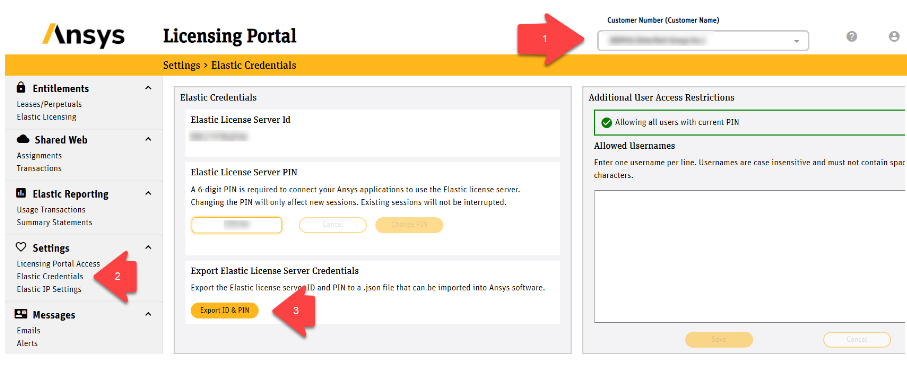
Adding Elastic License Credentials to Client License Settings
- Obtain the JSON file from your Ansys Support Coordinator or Portal Administrator.
- On the client PC > Windows Search > search for ANSYS License Settings > right click ANSYS License Settings and select Run as Administrator. (Not running as Administrator may result in only the current user being configured for elastic licensing or an error saving.)
Note: License Settings for Electronics is located in C:\Program Files\AnsysEM\vxxx\Win64\licensingclient\winx64. Vxxx is the version you are attempting to use.
- In the left-hand panel click on Elastic Licensing > check Enable Elastic Licensing > then click Import ID and PIN.
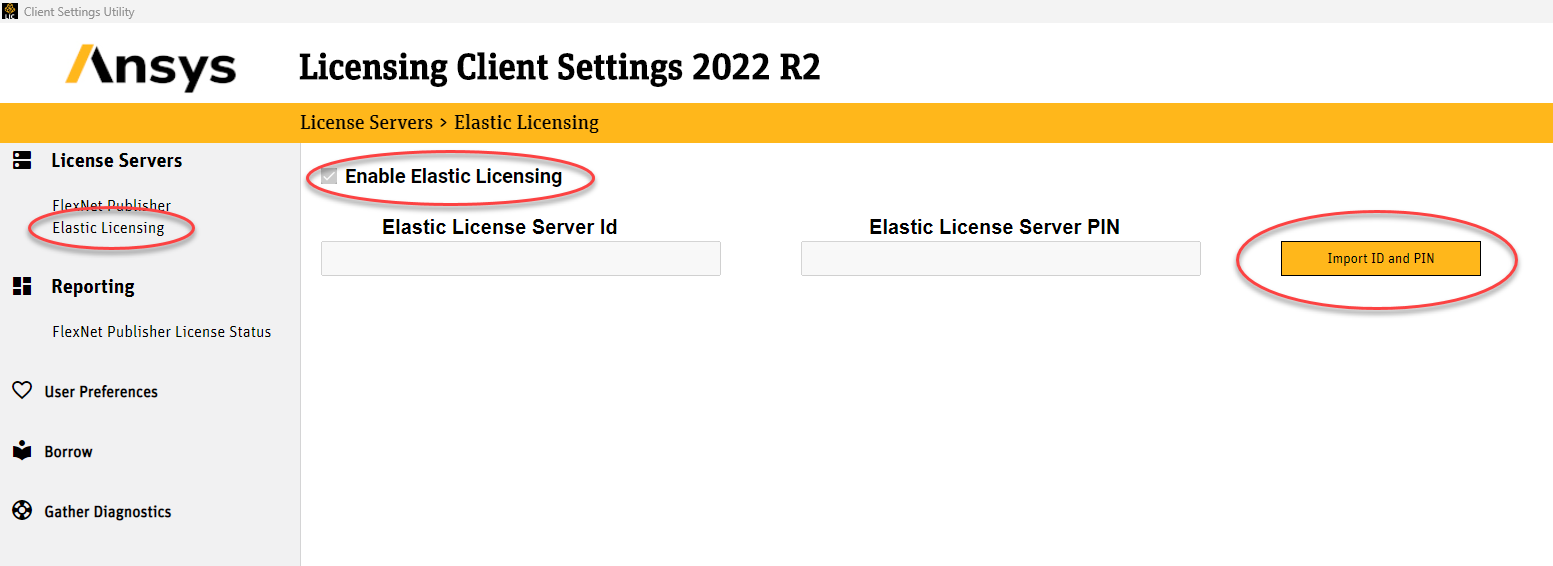
- Browse to the exported JSON file and select Open.
- Click Save in the bottom right corner.
Note
Electronics Desktop uses its own License Settings application which is located in C:\Program Files\AnsysEM\vXXX\Win64\licensingclient\winx64 (vXXX being the version you want to configure.)