 Installation & Licensing Center
Installation & Licensing Center
ERROR - Mechanical failed to open the database
![]() Authored by Caleb Scharf
May 8th, 2025
30160 views
13 likes
Authored by Caleb Scharf
May 8th, 2025
30160 views
13 likes
![]() KB1114506
KB1114506
ERROR
Mechanical is opened > Workbench is automatically launched first > it sits on the loading screen for several minutes > it finally opens with the timeout connection error seen in this article this article > you click ok > in the background (with no indication to you) it attempts to load mechanical for several minutes > you finally receive the error below and no tools appear in the toolbox.
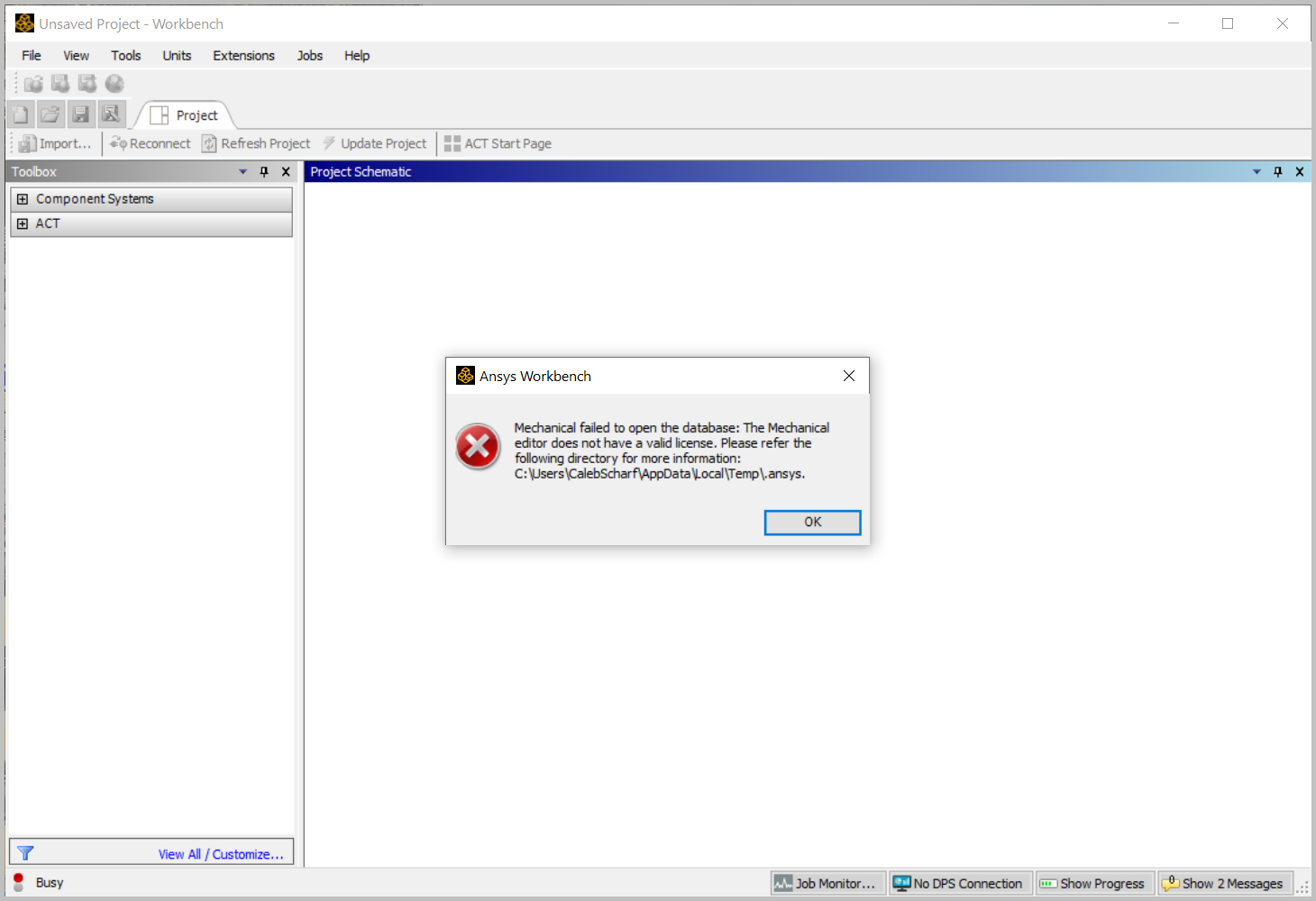
Mechanical failed to open the database: The mechanical editor
does not have a valid license. Please refer to the following directory
for more information:
C:\users\UserName\Appdata\Local\Temp\.ansys.Software & Version
Mechanical / Workbench 2021 R2
*This example was taken from this version, but is not necessary limited to this version.
Description/Cause
This error was caused by:
- A connection issue with the license server not having the License Server specified properly
- The license preferences for Mechanical have not automatically updated after a license server change.
Solution
Errors Occurs When Launching Mechanical Application Directly and Workbench Opens with an Empty Toolbox
- Verify your license server is specified correctly
- If that does not work, follow, HOW TO - Test & Fix License Manager Connectivity Issues, to resolve all remaining connectivity issues.
- Open Mechanical, select File, then Licensing. Click Reset to Default. Close and try again.
Error Occurs When Launching Mechanical from Within Workbench
If Mechanical will launch with another license or as read-only, go to File > Licensing > Click Reset to Default. Ensure license preferences reflect current licenses
OR
Reset Ansys License Profile Folder to force reset of license preferences