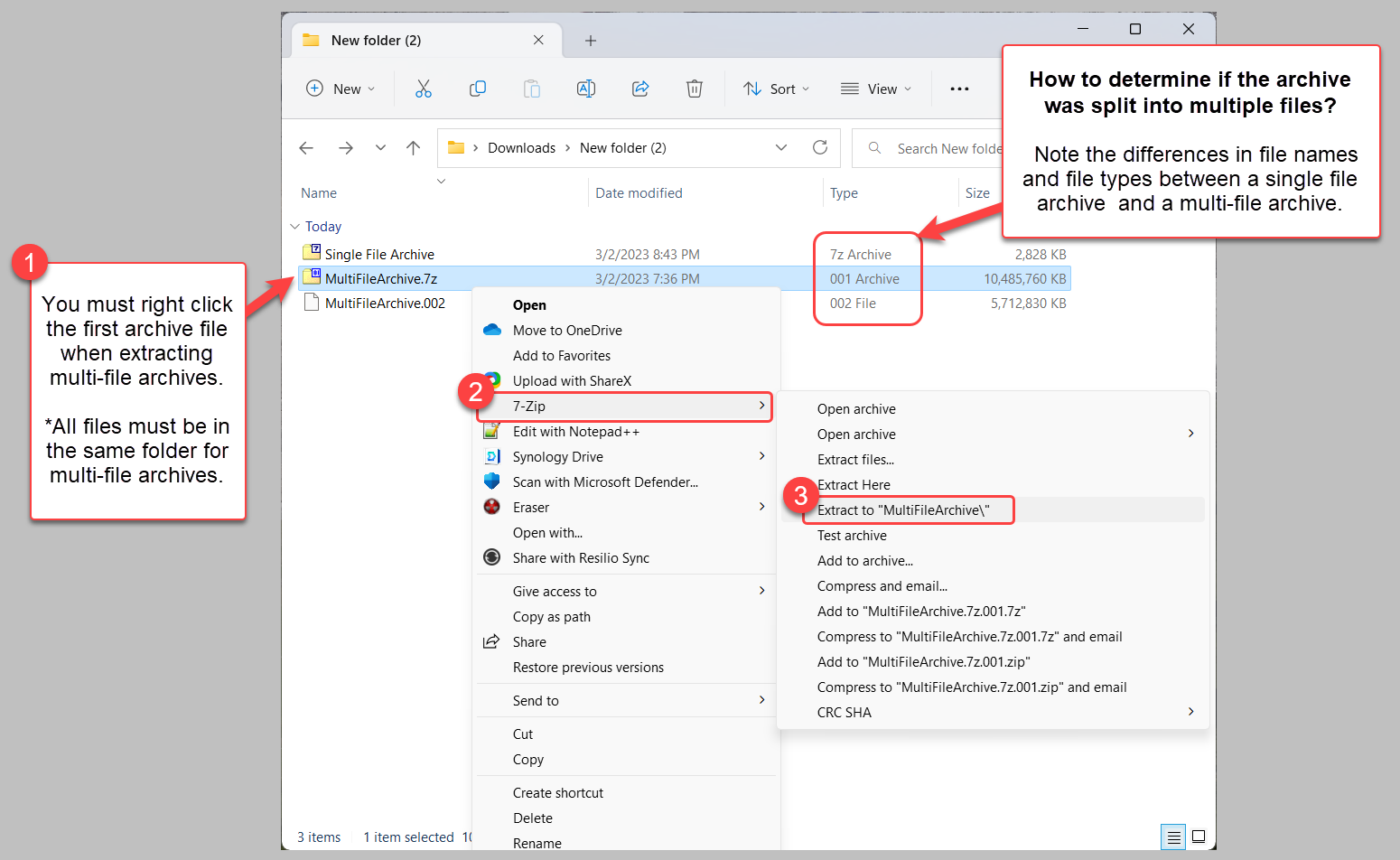Installation & Licensing Center
Installation & Licensing Center
HOW TO - Compress/Extract Data Using 7zip
![]() Authored by Caleb Scharf
July 27th, 2023
6323 views
0 likes
Authored by Caleb Scharf
July 27th, 2023
6323 views
0 likes
![]() KB1820484
KB1820484
Description
Compressing large data sets into one or multiple archive files (.7zip) before transferring them can make the process easier, faster and more reliable. The specific benefits are:
- Takes thousands of files and compresses them into only one or several archive files, allowing them to be handled more easily by file transfer tools.
- Reduces transfers times by compressing the total amount of data that needs to be sent.
- Reduces the impact of a transfer being canceled by a network interruption, by splitting large amounts of data into multiple archive files.
- If this occurs, only the file the was interrupted needs to be re-transferred.
- Web browsers commonly do not have a way to resume an interrupted file transfer.
- Reduces transfer times by allowing services like OneDrive, that throttle individual file uploads, to upload multiple files at once, increasing your cumulative transfer speed. This is done by splitting large amounts of data into multiple archive files.
Solution
Creating an Archive File(s)
- Download and install the free 7zip Utility.
- Select all folders/files that you want to compress > right click them > select 7-zip > Add to archive…
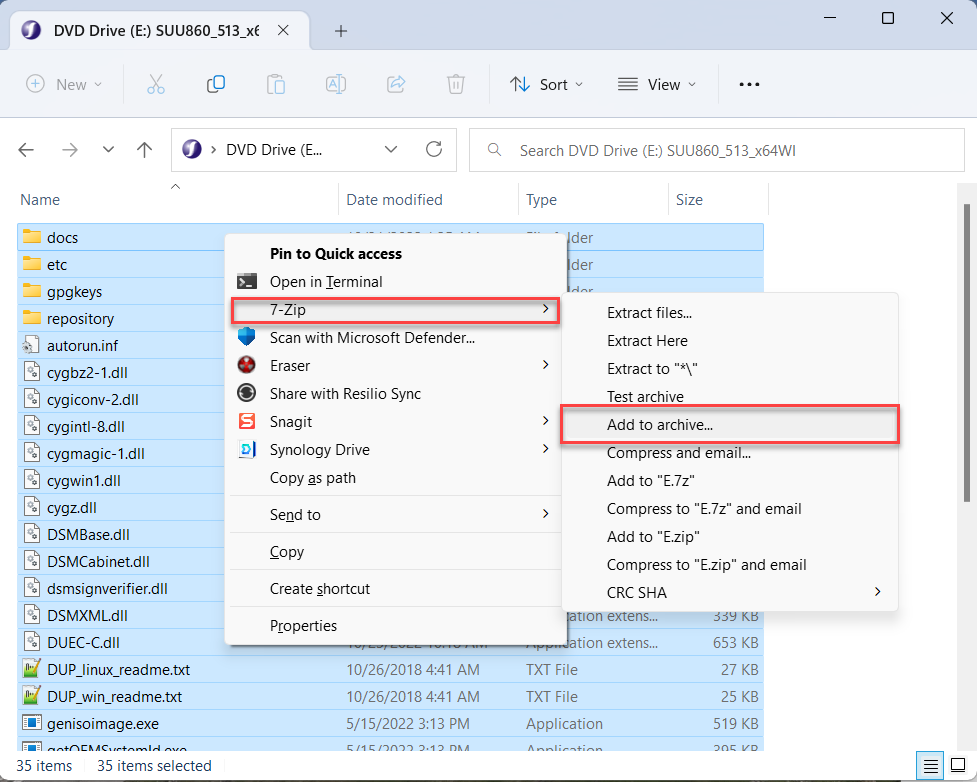
- Select the desired options below.
- On Average, multiple files are only needed if you are sending data sets over 10GB.
- If you're sending files to SimuTech using our OneDrive Web upload feature sent to you by one of our employees, we recommend splitting the file into 10GB chunks and submitting multiple uploads simultaneously in different browser tabs. This is because OneDrive noticeably throttles the upload after transferring 10GB.
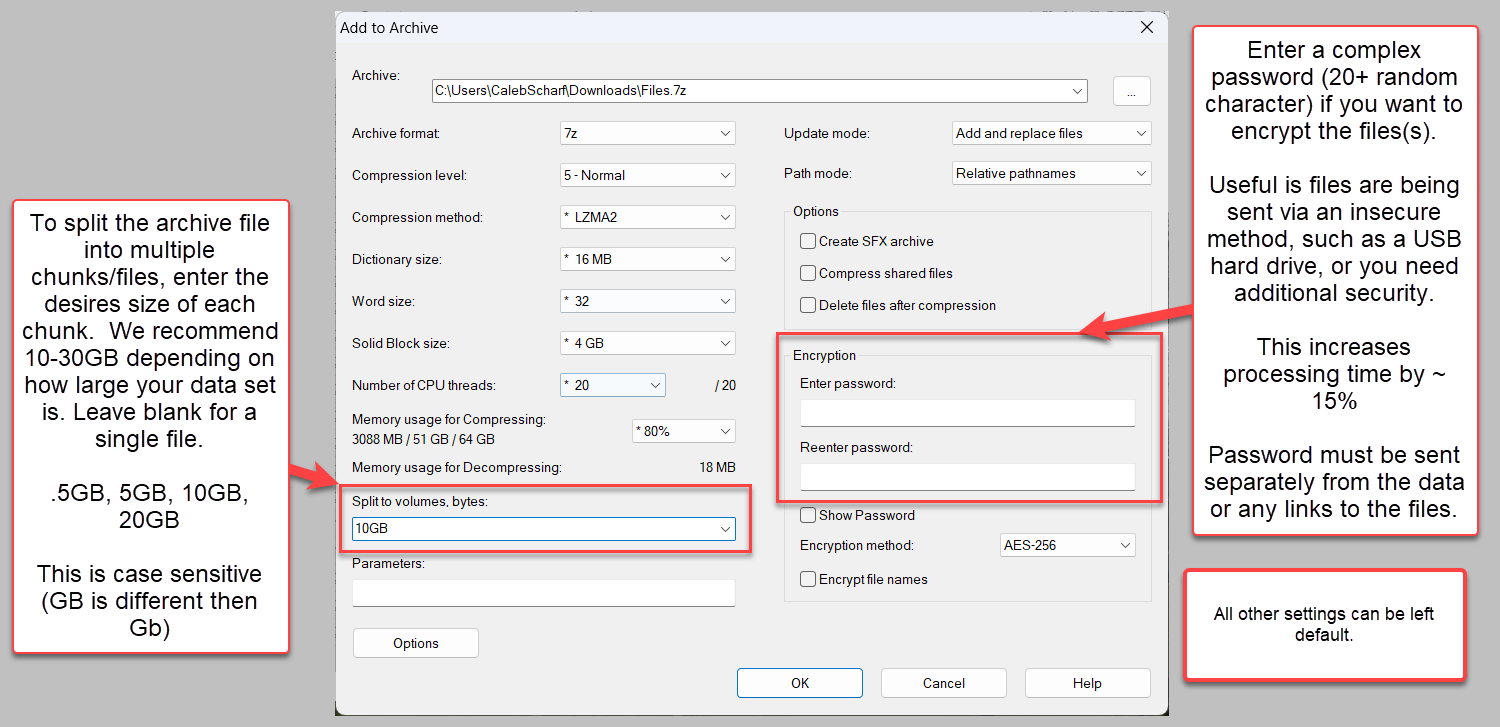
- Wait for the file(s) to be archived. The time it takes is heavily dependent on the number and size of the files and the speed of your computer.
- Below is how multiple files will appear.
- In this example, 20GB of files were compressed into two archive files split into 10GB each. The compression reduced the total file size to 15GB which resulted in one 10GB file and one 5GB file.
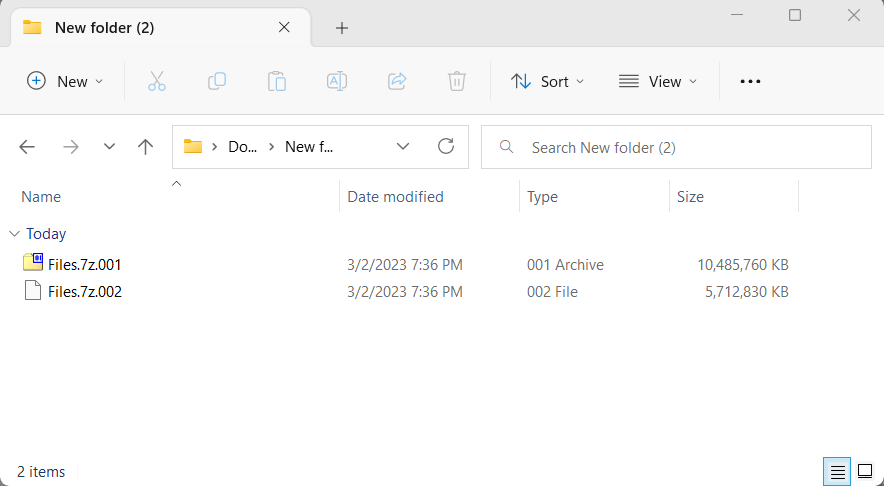
- In this example, 20GB of files were compressed into two archive files split into 10GB each. The compression reduced the total file size to 15GB which resulted in one 10GB file and one 5GB file.
Renaming a Multifile Archive
You cannot rename a multifile archive after it has been created. If you do, you will not be able to extract it.