 Installation & Licensing Center
Installation & Licensing Center
HOW TO - Install an Ansys FlexNet License Key/File
![]() Authored by Caleb Scharf
March 11th, 2025
36234 views
20 likes
Authored by Caleb Scharf
March 11th, 2025
36234 views
20 likes
![]() KB955653
KB955653
Description
You must install your Ansys license key on your License Server before clients can check out licenses. If you need help obtaining your license file, click HERE. If your file was file emailed to you (vs downloaded from the Ansys License Portal), the format that will look similar to this: license-ansys_hybrid_07162019_055853_993_PM.txt
Always Update Your License Manager
Outdated License Manager Software is a very common cause of license checkout related issues. The License Manager is backward compatible with previous licenses and versions.
Solution
Installing Multiple/Additional License Files?
No problem! The process is the same for any number of licenses. The new license file(s) will automatically be appended/combined with any licenses previously installed.
Note: If you have an expired leased or evaluation/temp/tech pool license currently installed, please reset your license file(s) to remove expired licenses which can cause checkout conflicts in the future.
-
Obtain Your License Key(s)/Files(s)
- Obtain your license Key/File if you haven't done so already.
-
Connect to the License Manager Computer
- The remainder of these steps must be performed from the computer that the license key was issued to.
-
Install the Latest License Manager Version
- If you haven't already, first Install or Update the Ansys License Manager Software with the latest version on your license server computer.
- Having the latest version is very important to ensure compatibility and prevent license checkout issues. It's also backward compatible with previous versions and licenses and contains important bug fixes.
-
Install Your License(s)
- Windows Search > search for ANSYS License Management Center > right click ANSYS License Management Center and select Run as Administrator.
- Select Add a License File > Select Browse > locate and select your license file > Select OK.
- If you get an error on this step, search the Knowledge Base for the error message for solutions.
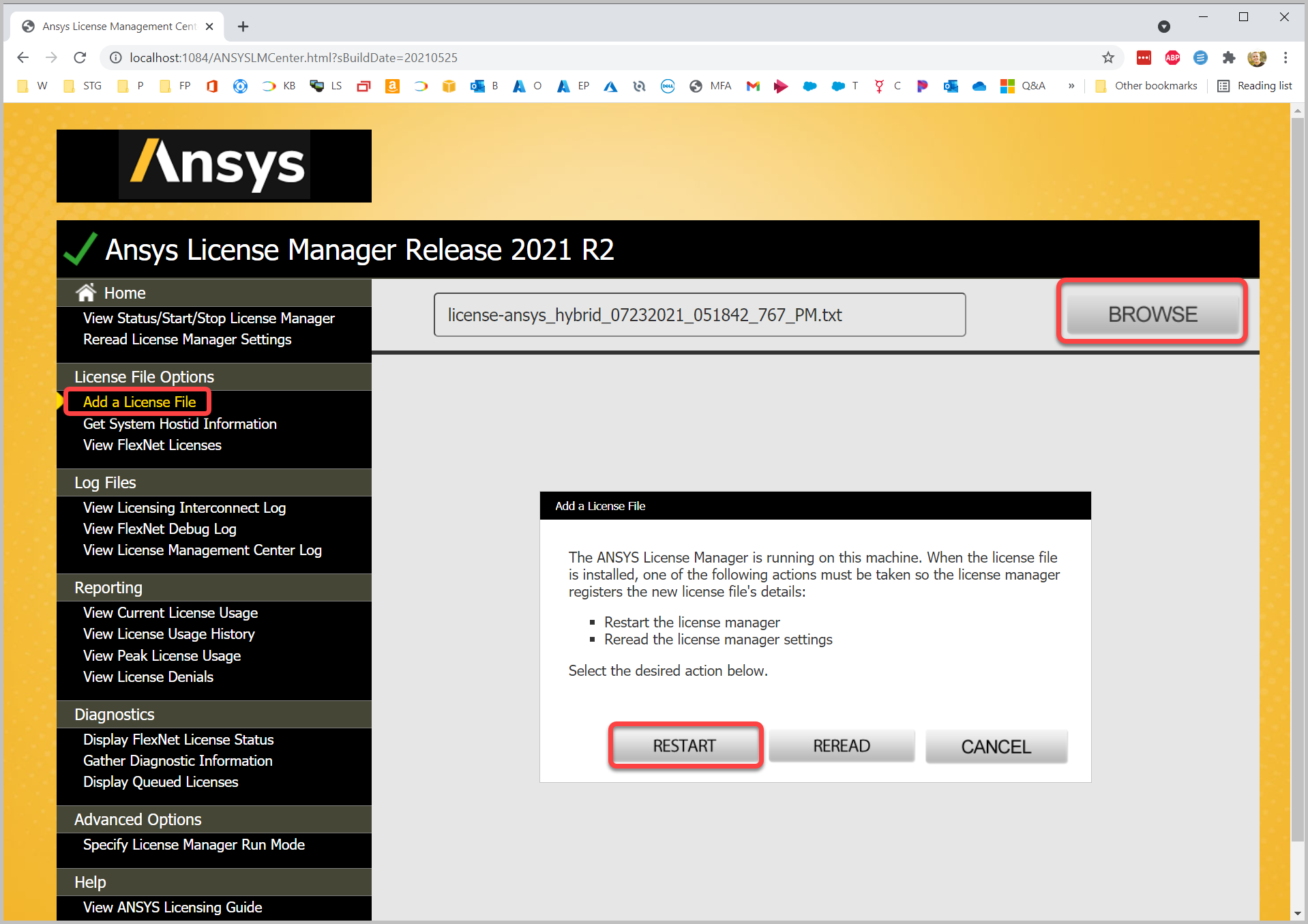
- If you get an error on this step, search the Knowledge Base for the error message for solutions.
- Select Restart if prompted. Once complete, the results will show on screen.
- Note: Clients will be unable to reach the license server for a few moments while the license manager services restart. This takes ~15-30 seconds. See the warning message here for more details about restarting in a multi-user environment.
- Selecting reread, without restarting, can work, we have also seen this cause future checkout related issues and recommend restarting whenever possible.
- Install Additional License Keys if Needed
- If you have additional license keys, simply repeat this process as many times as needed. Additional licenses that are installed will be automatically combined/merged with any existing licenses.
-
Set a Static Vendor Daemon Port (Optional and not needed in single user deployment)
- Stop the license manager service from running.
- Open the installed license file in notepad. The default file path is:
C:\Program Files\ANSYS Inc\Shared Files\Licensing\license_files\ansyslmd.lic
- Add the following highlighted section to your license file.
- We recommend using port 1056 because it's one digit higher than the default 1055 port used for FlexLM, making it easier to remember, and it is NOT often used by other applications.
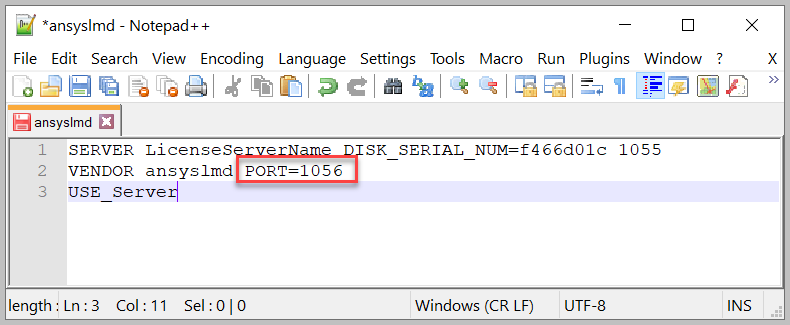
- We recommend using port 1056 because it's one digit higher than the default 1055 port used for FlexLM, making it easier to remember, and it is NOT often used by other applications.
- Save the file, and restart the Ansys license manager.
-
Verify the Server is Running
- Click View Status/Start/Stop License Manager to double check the license server was started successfully
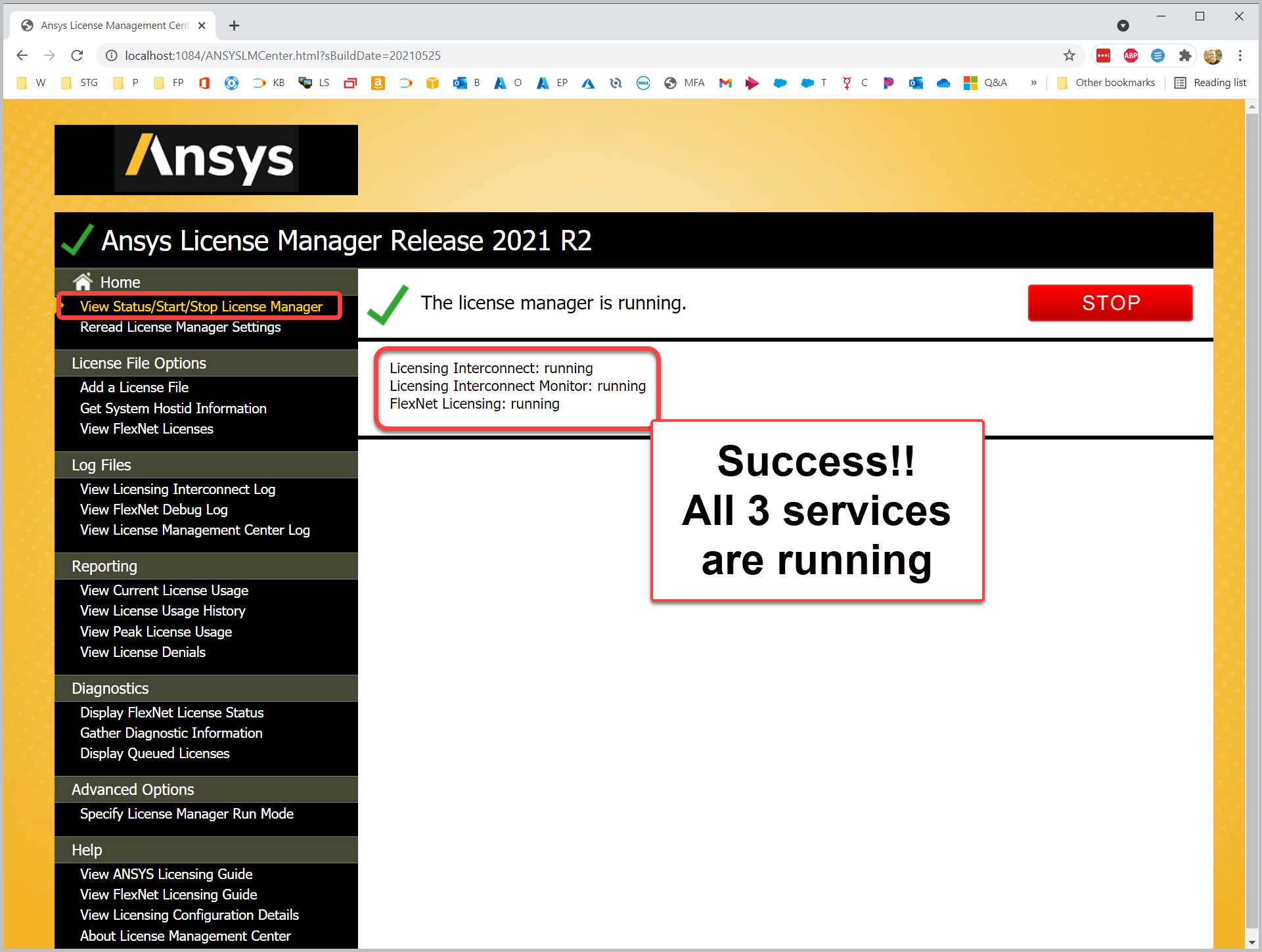
- Click View FlexNet Licenses to view the complete license file and verify it was installed.
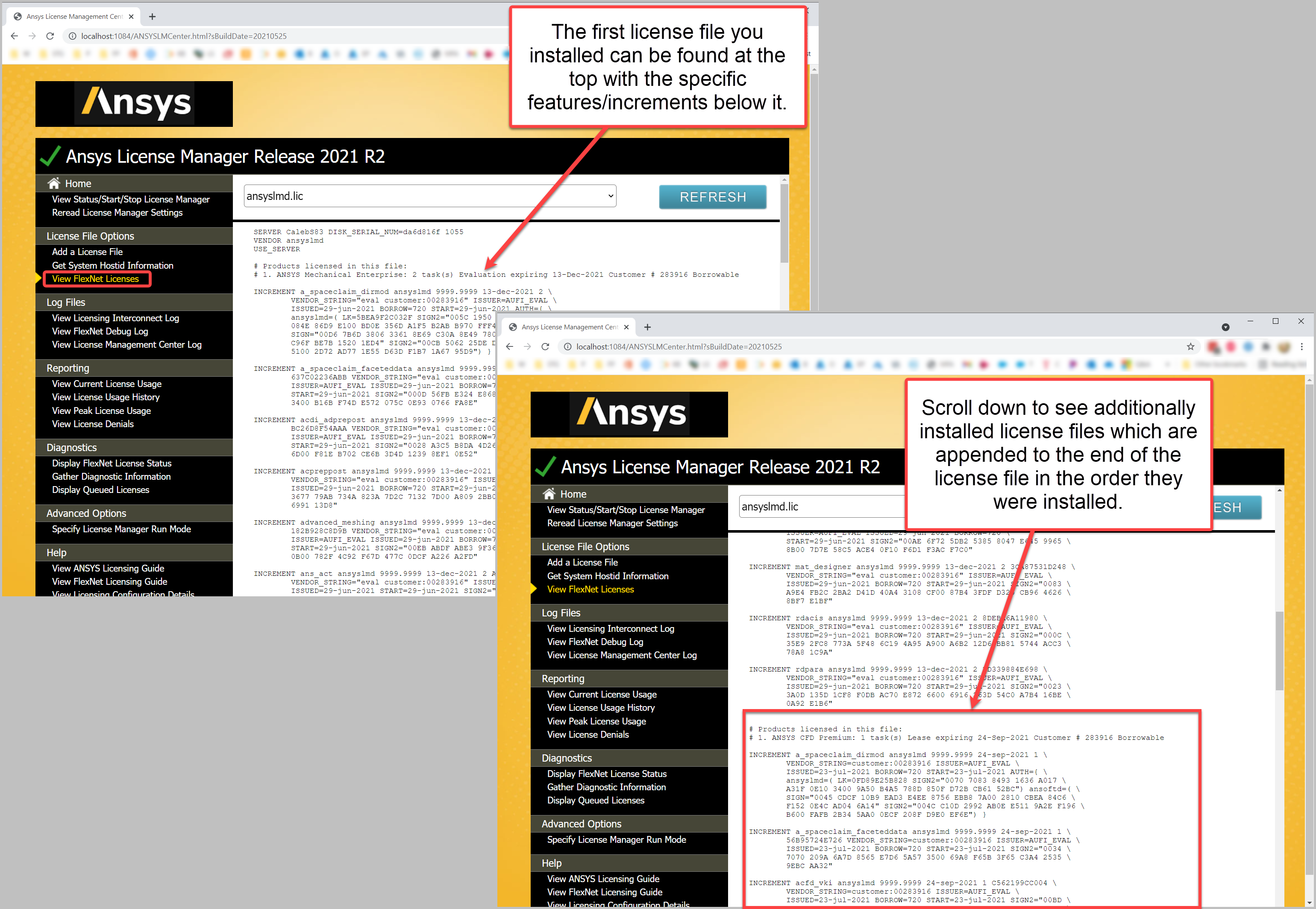
- Click View Status/Start/Stop License Manager to double check the license server was started successfully
- Keep your original license file(s) handy should you ever need to reset/re-install your license file(s).
Installed License File Location
"C:\Program Files\ANSYS Inc\Shared Files\Licensing\license_files\ansyslmd.lic"