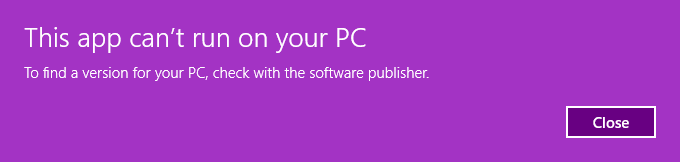Installation & Licensing Center
Installation & Licensing Center
HOW TO - Install or Uninstall Ansys Silently
![]() Authored by Aaron Schedlin
February 20th, 2024
8380 views
1 likes
Authored by Aaron Schedlin
February 20th, 2024
8380 views
1 likes
![]() KB2349330
KB2349330
Description
The following are steps for installing/uninstalling Ansys products silently.
Solution
Silent Install
- Obtain the primary package from download.ansys.com. In this example, we will be installing Structures:
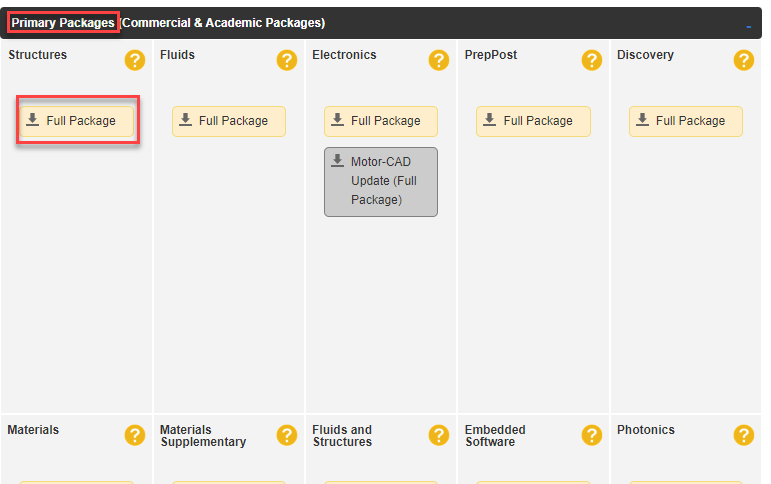
- Extract the files to the PC you are installing on. Recommend C:\Temp\Structures2024R1 for this example.
- Open a command prompt with Run As Administrator rights.
- Change directory to the directory in which you extracted the files to. For this example:
cd C:\Temp\Structures2024R1 - Run this command:
C:\Temp\Structures2024R1>.\setup.exe -silent -media “C:\Temp\Strucures2024R1”
Silent Uninstall
- To run a silent uninstall, run the following from some location other than the \vXXX directory (vXXX being the version of the software you want to uninstall):
C:\> <installation path>\vXXX\Uninstall.exe -silent- The silent uninstall will unconfigure and remove all products and remove the entire \vXXX directory, including any user files or subdirectories that you have added to the \vXXX directory.
Potential Issues
In some older versions, you may encounter the following error when running the uninstall command due to the uninstaller not being as Microsoft signed application. This error occurred attempting to silently uninstall version 2022 R2.