 Installation & Licensing Center
Installation & Licensing Center
ERROR - Unable to check out feature: motorcad
![]() Authored by Caleb Scharf
July 27th, 2024
5947 views
2 likes
Authored by Caleb Scharf
July 27th, 2024
5947 views
2 likes
![]() KB956493
KB956493
Error
When opening MotorCAD, the user gets the following error.
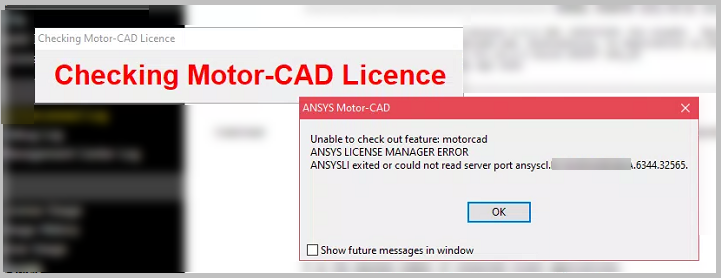
Error Text:
Checking Motor-CAD License
Unable to check out feature: motorcad
ANSYS LICENSE MANGER ERROR
ANSYSLI existed or could not read server port ansyscl.localcomputername.6344.32565Description/Cause
Other users can successfully connect to the license server successfully and there is no networking or firewall issues blocking communication to the license server. This can be caused by the user/software not having sufficient permissions to read the ansyslmd.ini file under C:\ANSYS_Motor-CAD\Shared Files\licensing\ansyslmd.ini.
Solution
Perform the following on the client computer facing the issue:
- Rename the Ansys Temp folder:
- Close All Ansys Applications
- Windows search > type %temp% and hit Enter
- Rename the ".ansys" folder to ".ansys.old"
- Specify license server via environmental variable
- Windows search > type "system environment and select Edit the system environmental variables.
- Click Environment variables > Under User variables, select New >
- Variable name =
ANSYSLMD_LICENSE_FILE - Variable Value =
1055@YourLicneseServerName
- Variable name =
- Click OK