 Installation & Licensing Center
Installation & Licensing Center
ERROR - Mechanical Database File Does Not Exist
![]() Authored by Aaron Schedlin
February 20th, 2024
8930 views
2 likes
Authored by Aaron Schedlin
February 20th, 2024
8930 views
2 likes
![]() KB2231870
KB2231870
ERROR
When attempting to open one or more Mechanical systems in a particular workbench project, you receive the following error: Typically, this may occur following an unexpected closing of the project, such as sudden system shutdown or a Workbench crash, during a solve.
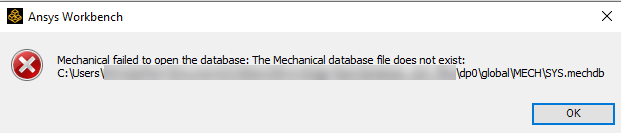
Mechanical failed to open the database: The Mechanical database file does not exist:
C:\Users\Username\filepath\dp0\global\MECH\SYS.mechdb
Software & Version
Workbench 2023R1
*This example was taken from this version but is not necessarily limited to this version.
Description/Cause
This error will generate when the relevant mechdb file no longer exists in the expected folder. This can occur when the Workbench project experiences an unexpected closure, such as an unscheduled system shutdown or a Workbench crash, during a solve. The mechdb for a system is moved to a temporary folder during a solve; if Ansys is interrupted while rewriting and/or moving the file, it may be lost from the project file structure.
*The cause(s) we identified in this documented instance may not be the only cause(s) for this error.
Solution
Unfortunately, when this issue occurs it is extremely unlikely the mechdb can be recovered and the missing system will need to be recreated either from scratch or from another system with similar geometry, mesh, loads, etc. However, below are some steps that can be taken that could potentially restore the file structure.
- Confirm that the mechdb file noted in the error does not exist in the referenced path. If it does not, move onto step 2; if it does, skip to step 4
- Check the Recycling Bin to see if it contains the missing mechdb. If it does, restore the file to the path noted in the error and see if the issue is resolved. If it does not, continue to step 3.
- In the folder that contains the wbpj file for the project, check to see if there is a folder labeled “yourproject_name_files.backup.” Here is an example where the project name is “database_test”
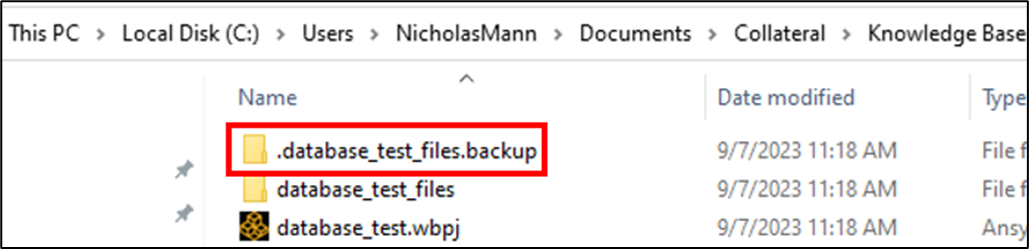 If there is, close the project without saving, reopen the project, and see if the issue is resolved. Note: Any changes made since the project was opened will not be saved during this step.
If there is, close the project without saving, reopen the project, and see if the issue is resolved. Note: Any changes made since the project was opened will not be saved during this step. - If in Step 1 the mechdb was in the path noted in the error, then save and close the project, reset your Ansys profile folder, reopen the project, and see if the problem is resolved.
If after taking the above steps the mechdb files does not exist in the path and the error continues to generate, then the system in question will need to be created from scratch or reconstructed by other means.