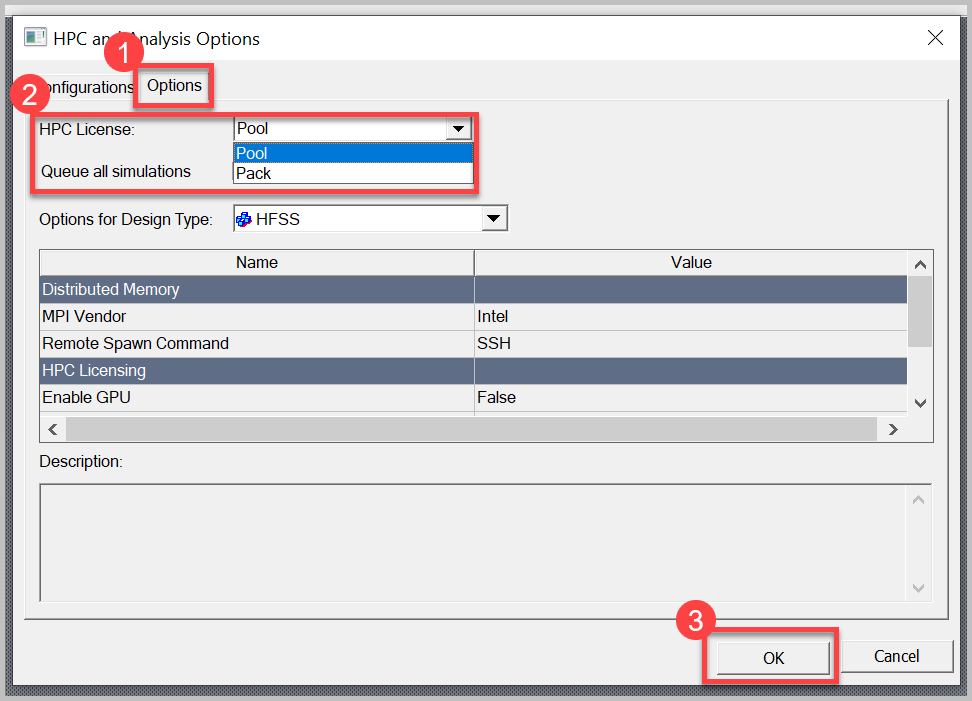Installation & Licensing Center
Installation & Licensing Center
ERROR - Not Enough HPC Parallel Licenses
![]() Authored by Nick Heberle
October 2nd, 2022
20933 views
9 likes
Authored by Nick Heberle
October 2nd, 2022
20933 views
9 likes
![]() KB1214033
KB1214033
ERROR
When attempting to use more than four processing cores, one of the following, or a similar error, occurs:
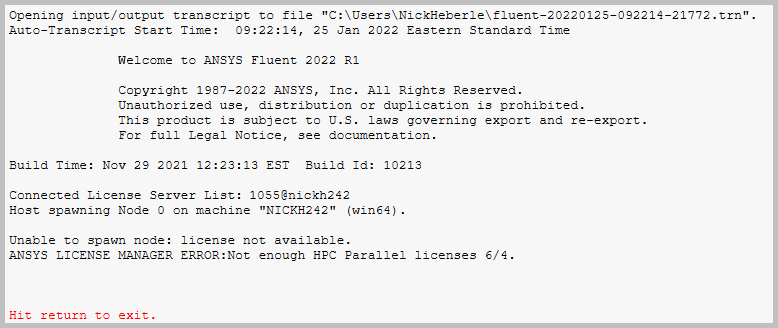 |
Unable to spawn node: license not available. ANSYS LICENSE MANAGER ERROR:Not enough HPC Parallel licenses 6/4 Hit return to exit. |
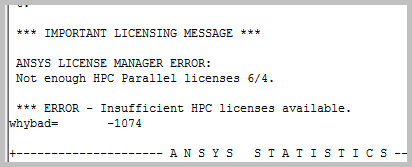 |
ANSYS LICENSE MANAGER ERROR: Not enough HPC Paralell licenses 6/4 *** ERROR - Insufficient HPC licenses available. |
Description/Cause
Ansys includes access to four computing cores for most of their application solvers. To access additional cores, high performance computing licensing is required. If this licensing is unavailable, or you attempt to use more cores than enabled by your licensing, you will receive an error.
This licensing is provided by either:
- The older, Ansys HPC model, where sets of individual cores are allocated to clients on a per core basis
- The newer, Ansys HPC Pack model, where each pack checked out to a client enables up to a certain number of cores for the client
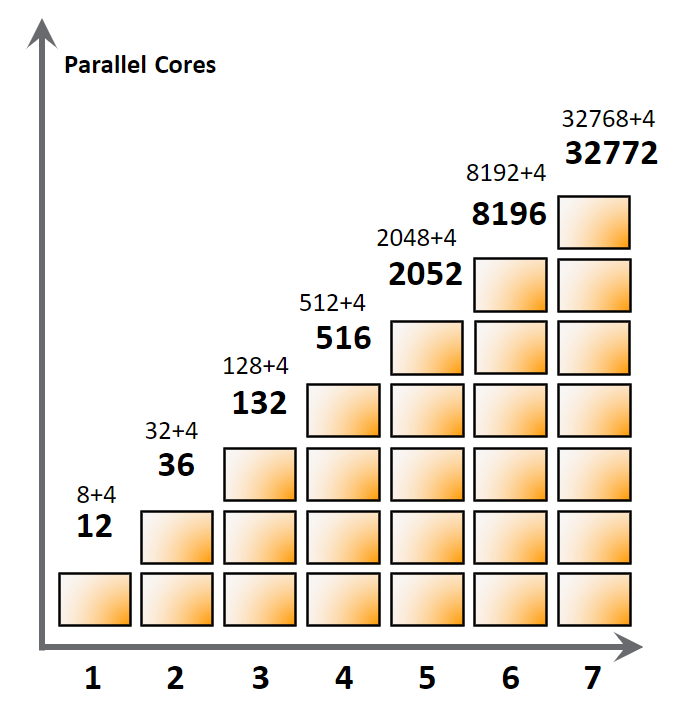
Solution
Verifying HPC Licensing is Available
You'll need to check if the license increments "anshpc" or "anshpc_pack" exist on the license server. Depending on if you have access to the license server or not, and the client version you are running, there are a handful of ways to accomplish that, which are outlined in this article, HOW TO - View Current License Usage/Status
Modifying HPC License Preferences
Structures & Fluids - 2021 R1 & Later
- Windows Search > search for Ansys Client License Settings [Version Number]
- Select User Preferences, then click and drag the double-headed arrow to reorder the list as necessary, then click Save.
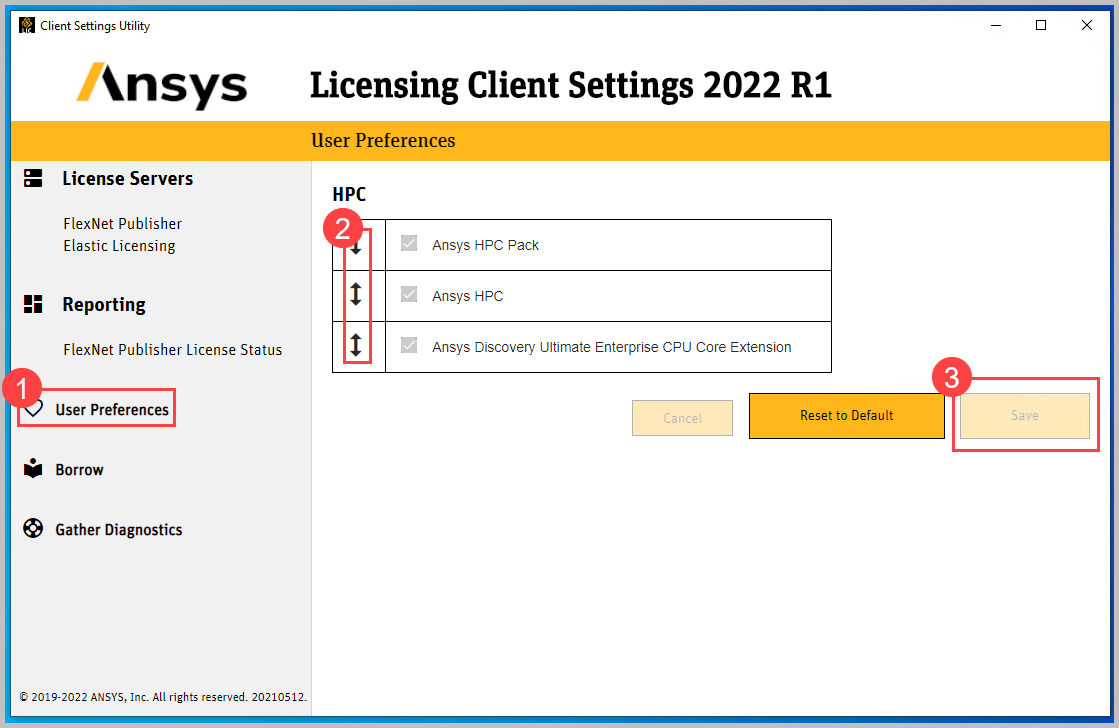
Structures & Fluids - 2020 R2 & Earlier
- Windows Search > search for ANSYS Client Licensing Settings [latest version installed]
-
Click on Set License Preferences for User [Username], then select the appropriate client version, then click OK.
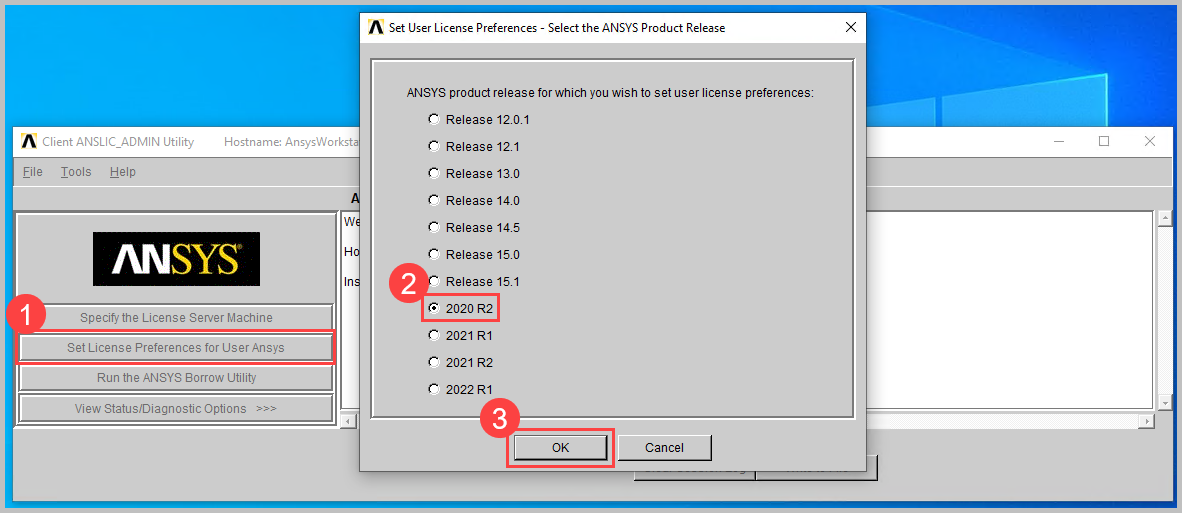
- Click the HPC tab at the top, and then use the Move up or Move down buttons to modify the list as necessary and click Apply and OK.
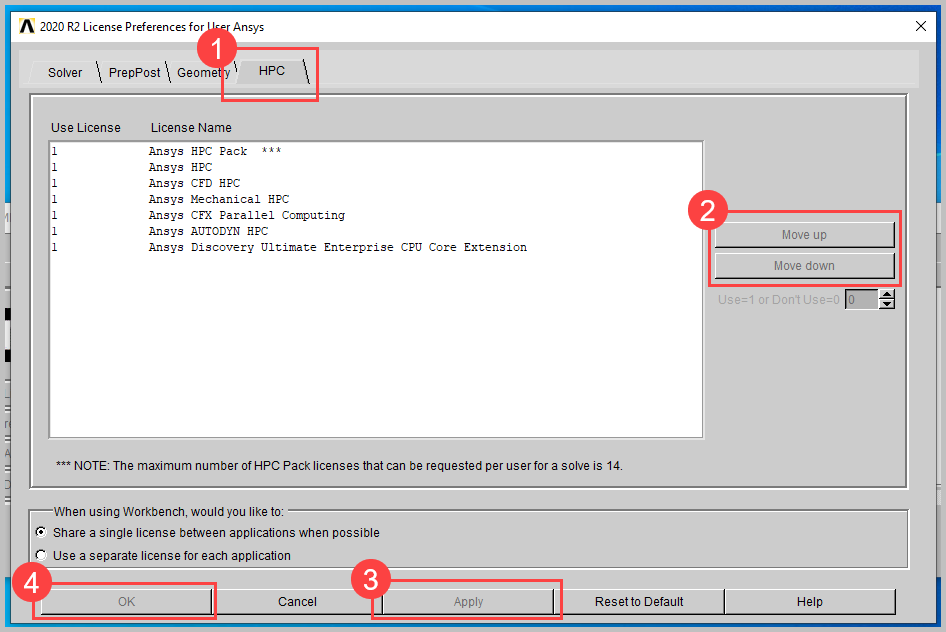
Electromagnetics - Electronics Desktop
- Click on Tools > Options > HPC and Analysis Options...
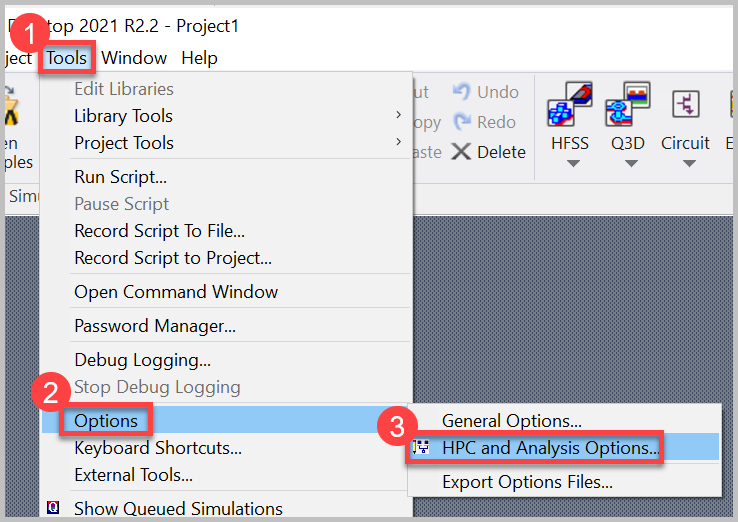
- Click on the Options tab, then modify the HPC License dropdown to match what is available in your license:
- If your licensing includes Ansys HPC, choose Pool
- If your licensing includes Ansys HPC Pack, choose Pack
- Click OK