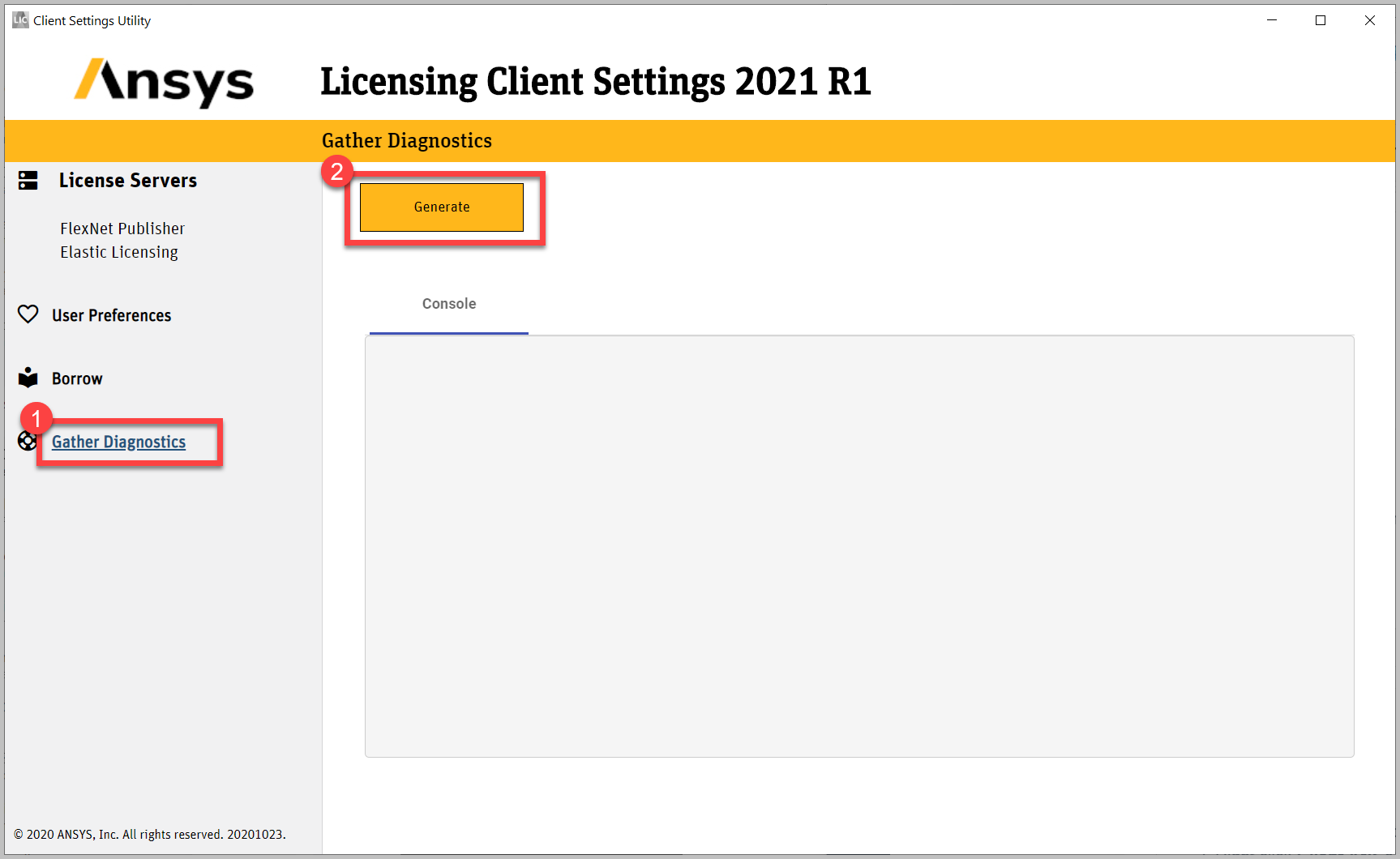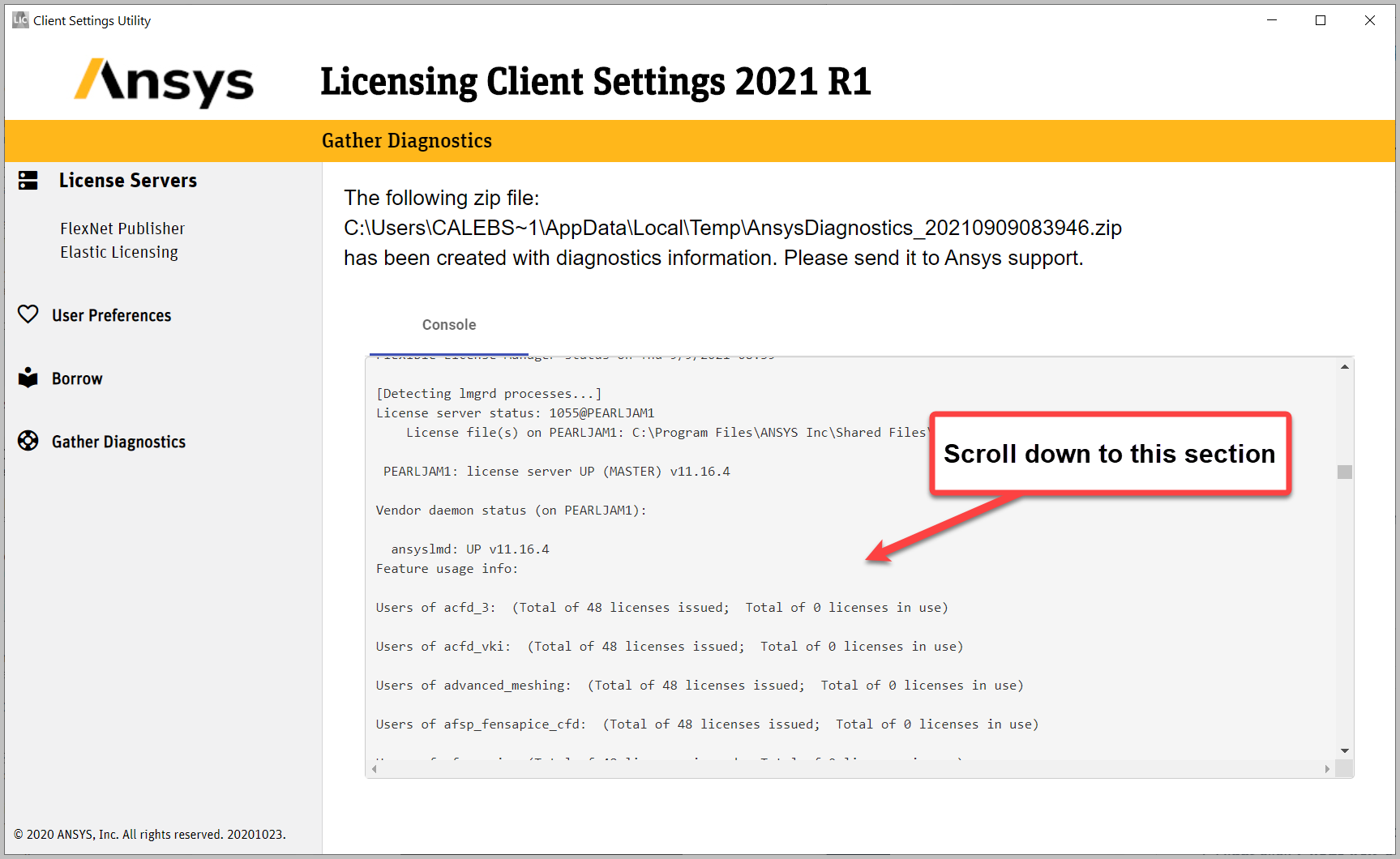Installation & Licensing Center
Installation & Licensing Center
HOW TO - View License Usage & Status
![]() Authored by Caleb Scharf
September 18th, 2024
22649 views
5 likes
Authored by Caleb Scharf
September 18th, 2024
22649 views
5 likes
![]() KB956049
KB956049
Description
In a multi-user environment where licenses are being shared, it can often be helpful to see who has different licenses checked out, both at the current moment and overtime. There are several ways you can do this.
Solution
View Active Sessions/Usage
FlexNet Publisher License Server
Via Client GUI - 2021 R2 & After
- Windows Search> search for Ansys Client Licensing Settings 2021 R2 > Right client and select Run as Administrator
- Select FlexNet Publisher License Status
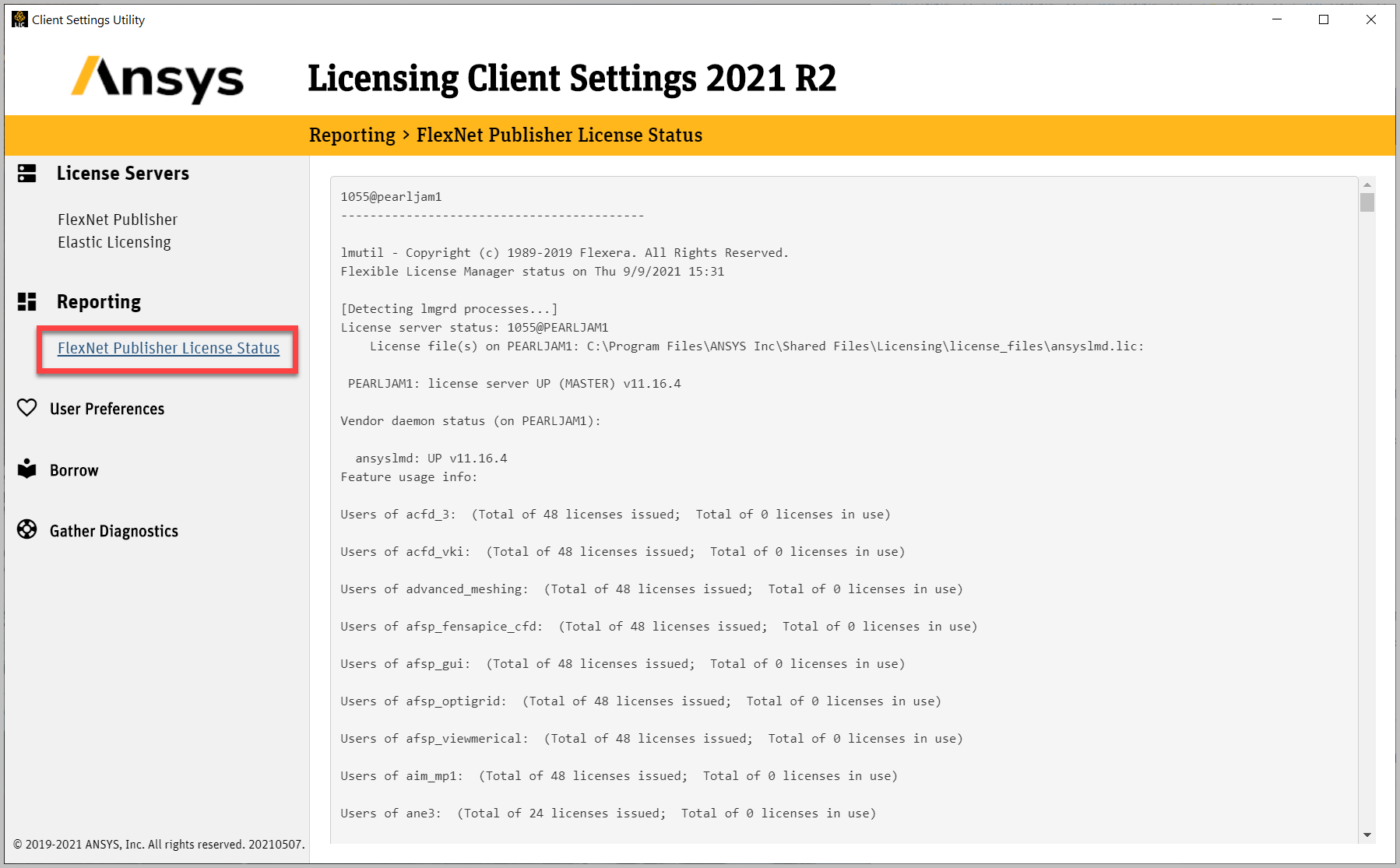
Via Client GUI - 2021 R1
- Windows Search> search for Ansys Client Licensing Settings 2021 R1 > Right client and select Run as Administrator
- Select Gather Diagnostics > select Generate
- Scroll down to locate the license status info
Via Client GUI - 2020 R2 & Prior
- Search the Windows Start menu and search for Client ANSLIC_Admin Utility.
- Right click Client ANSLIC_Admin Utility and select Run as Administrator. (if you do not perform this step, any changes made will not save and work properly)
- Click View Status/Diagnostic Options then select Display the License Status.
- Here you can view who, typically the computer name, has what licenses check out in addition to other license details.
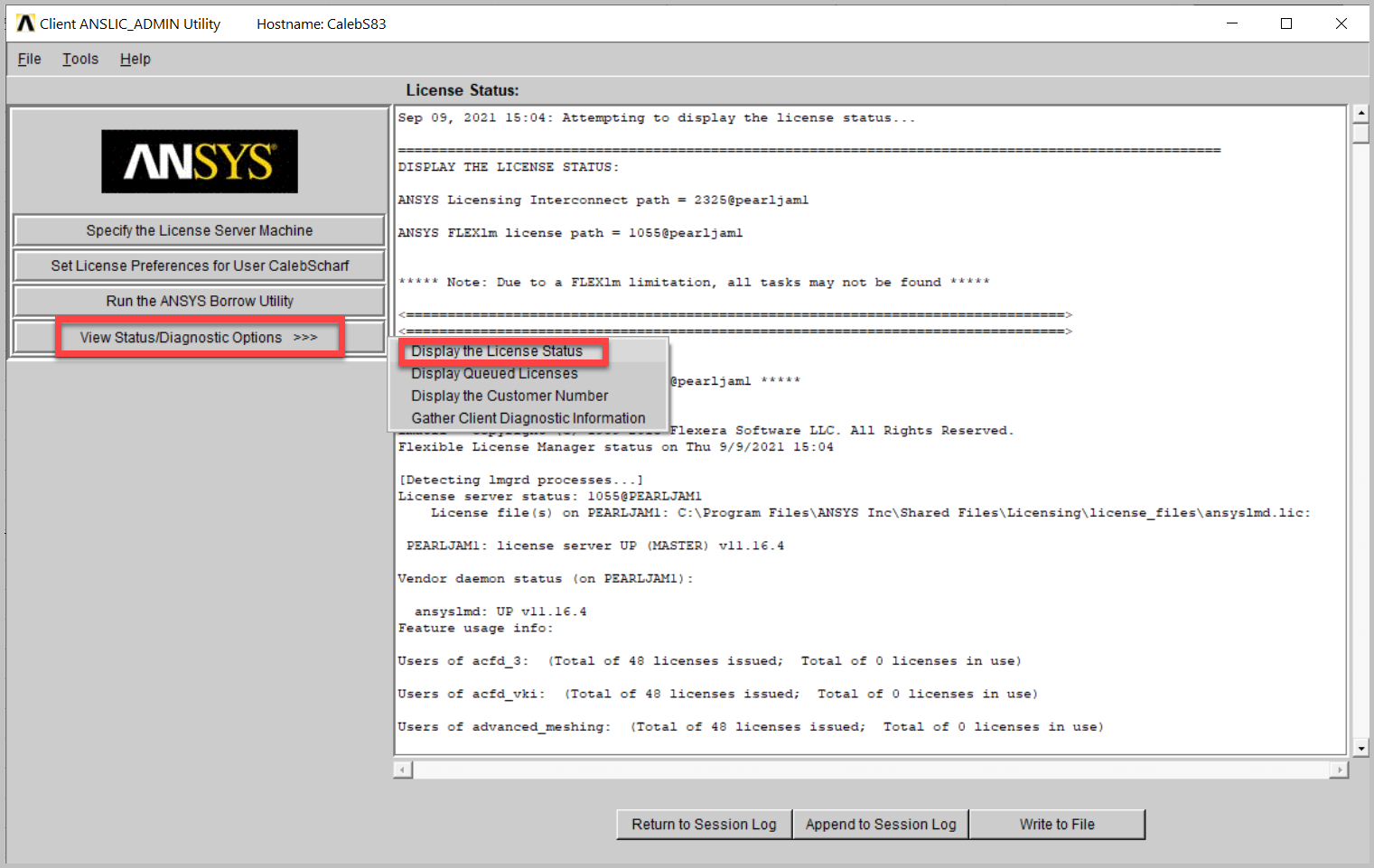
Via Command Prompt - All Versions
There are occasions that viewing this information via the Client Admin Utility doesn't work. For this or other reasons, this information can also be information via the Windows command prompt.
Important
- You must have the Ansys Client or License server software installed on the machine for these commands to work.
- You must replace the text XXX in the folder path with your appropriate Ansys version.
- For Example" use "211" for 2021 R1 or "212" for 2021 R2 or "221" for 2022 R1, etc.
- You must replace the text YourLicenseServerName with your license server info.
- Run the the commands below in a Windows command prompt:
|
Show license server status, features and what computer is using them *All Versions (FLEXlm) Same as seen in "Licensing Client Settings" or legacy "Client ANSLIC_ADMIN utility" |
"C:\Program Files\ANSYS Inc\Shared Files\Licensing\winx64\lmutil.exe" lmstat -a -c 1055@YourLicenseServerName |
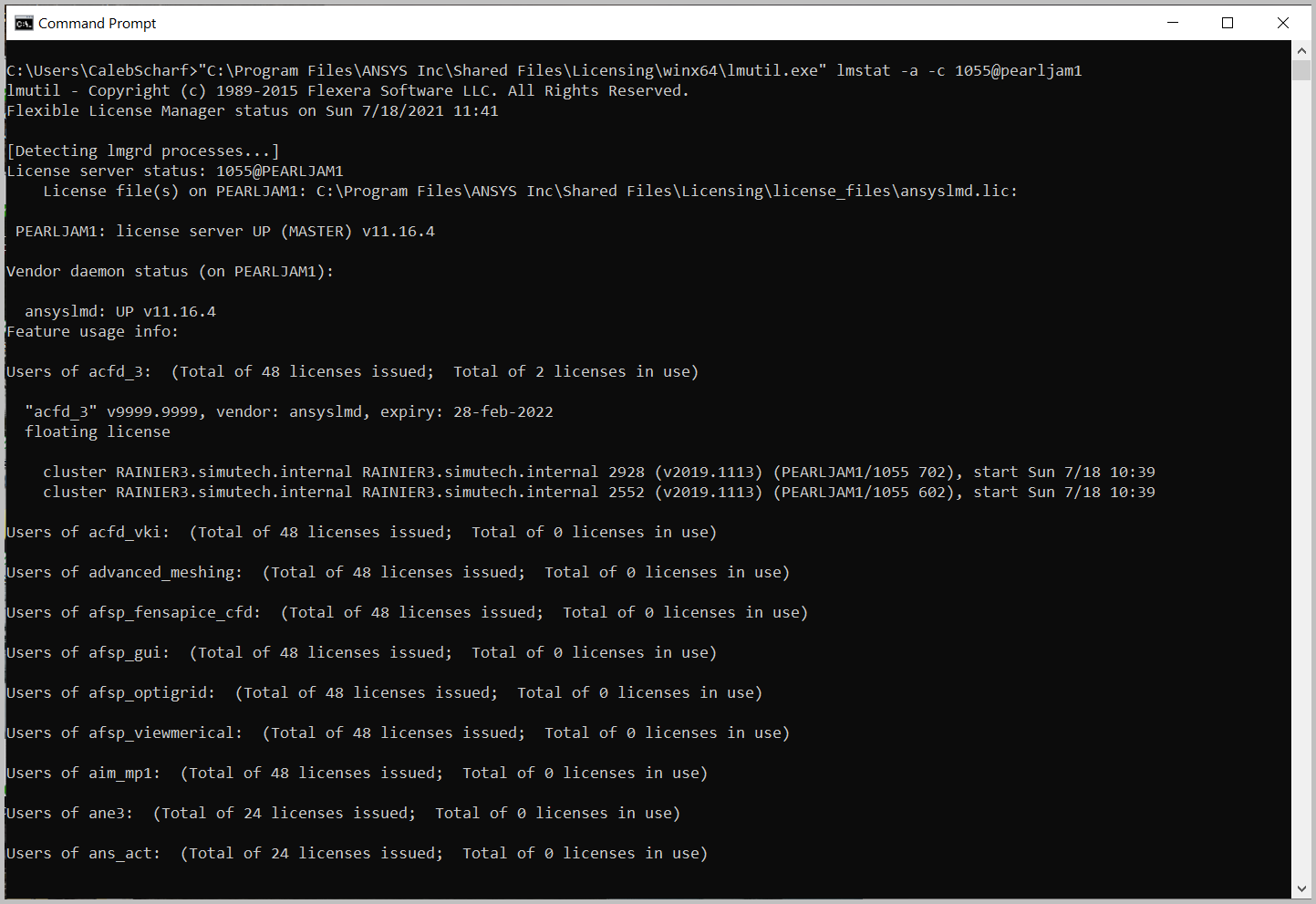 |
|
Show license expiration dates, quantity, and quantity checked out (Licensing Interconnect) |
Client Version 2021 R1 and Above: Client Version 2020 R2 and Below: |
 |
Via License Management Center
- These steps must be performed on the license server computer.
- Windows Search > search for Ansys License Management Center > Right client and select Run as Administrator
- Under Reporting select View Current License Usage
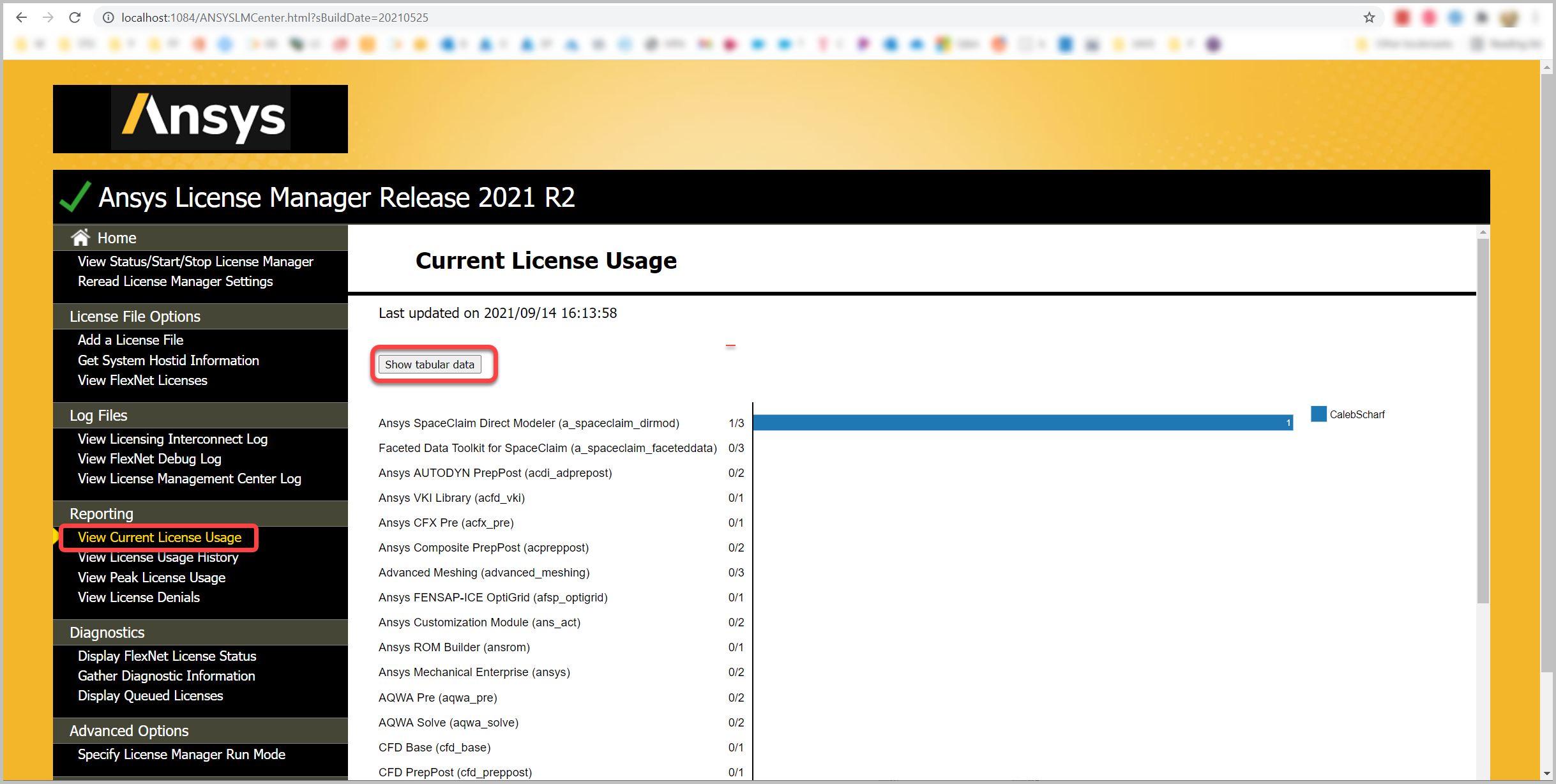
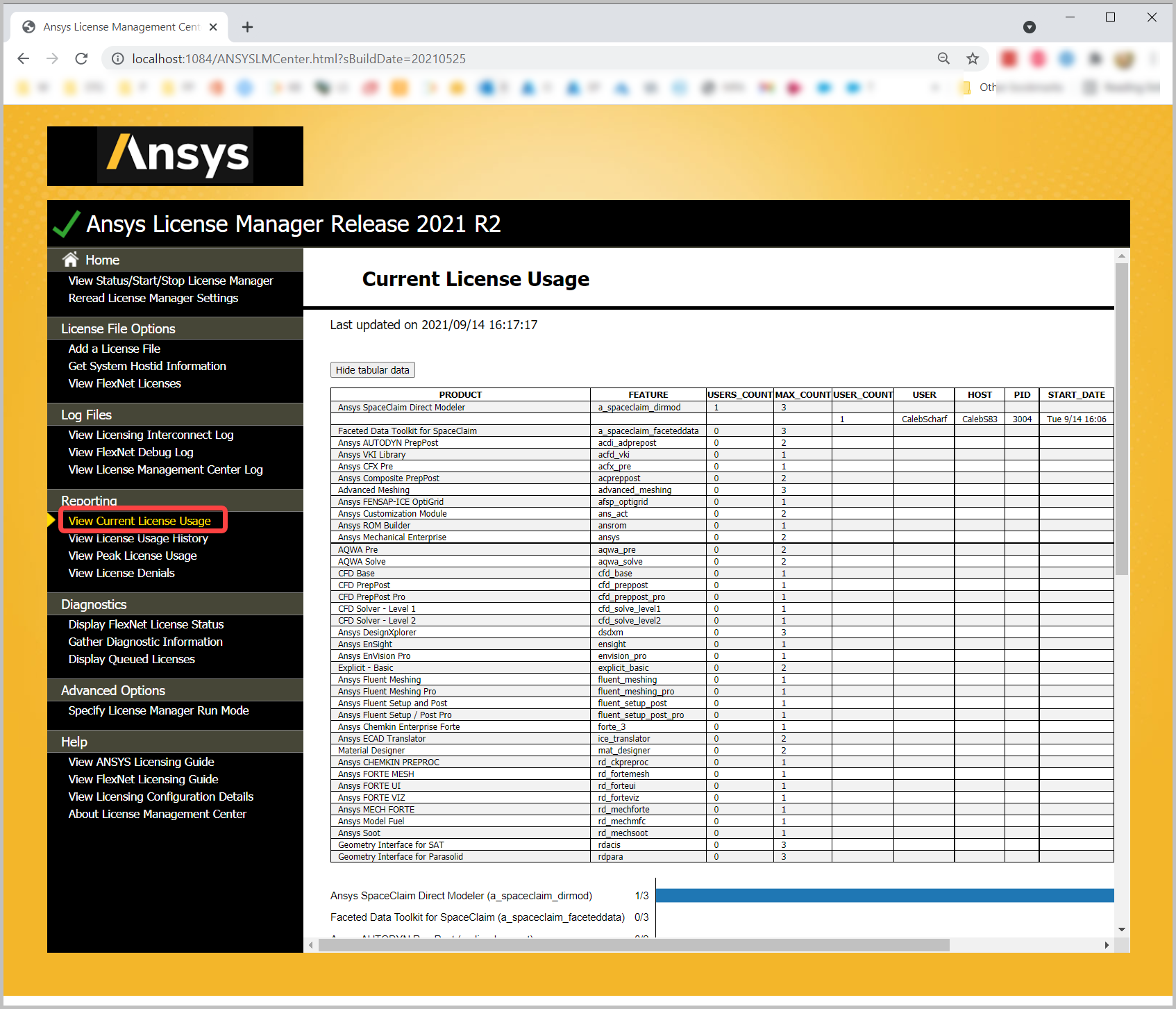
Shared Web License Server
- You must have the proper access/permissions in order to view this information.
- Visit the Ansys Licensing Portal - Licensing.ansys.com
- Under Web, select Transactions.

Elastic Web Licensing
- You must have the proper access/permissions in order to view this information.
- Visit the Ansys Licensing Portal - Licensing.ansys.com
- Under Elastic Reporting, select Usage Transaction or Elastic Statements.


Info
If you are unsure what increments/features you are trying to checkout and what products they are associated with, please see:
View Historical Usage
Viewing what licenses are being used and by whom and seeing this data over time can be helpful to identify how to make better use of your existing licenses or help you determine if and how many additional licenses need to be purchased to ensure your engineers stay productive. The Ansys license manager has several ways of viewing this information.
FlexNet Publisher License Server
Via the Ansys License Management Center
Advanced Reporting and Analysis
If further and more detailed reporting beyond what the License Management Center you can gather your license server diagnostic logs and send them to your SimuTech account manager and they will be able to work with you to get more detailed reporting from these logs.
Shared Web License Server
- You must have the proper access/permissions in order to view this information.
- Visit the Ansys Licensing Portal - Licensing.ansys.com
- Under Web, select Reporting.