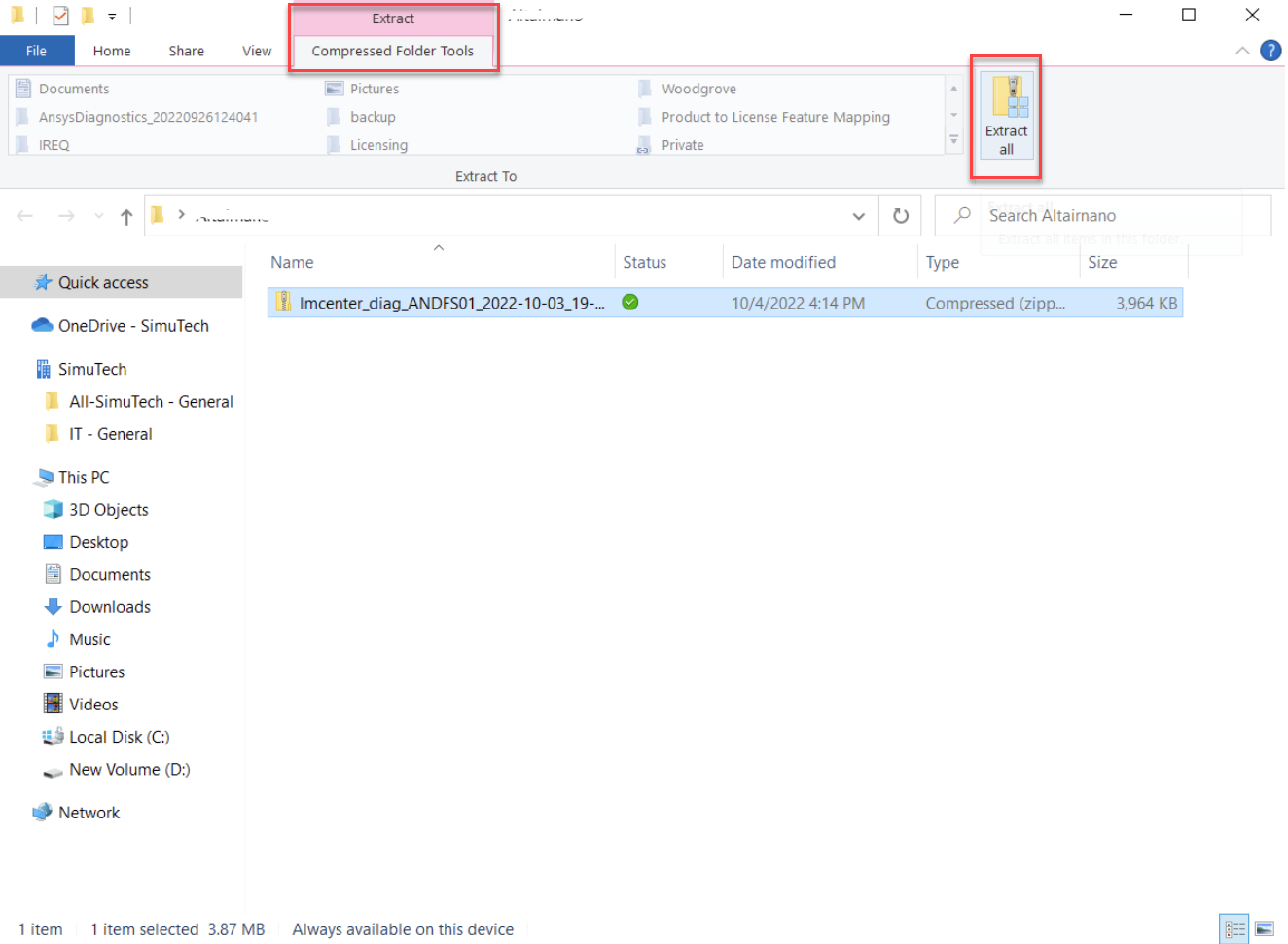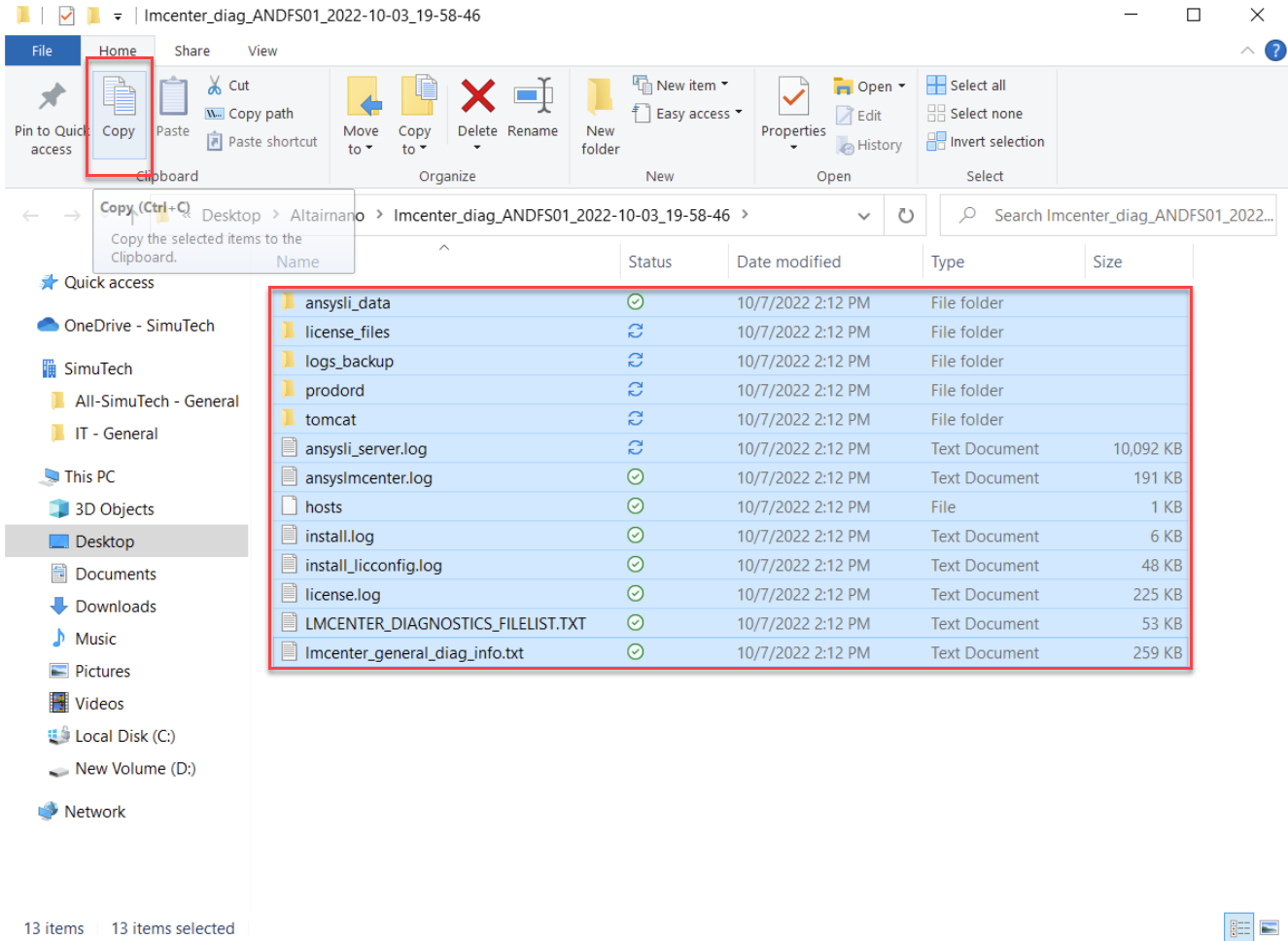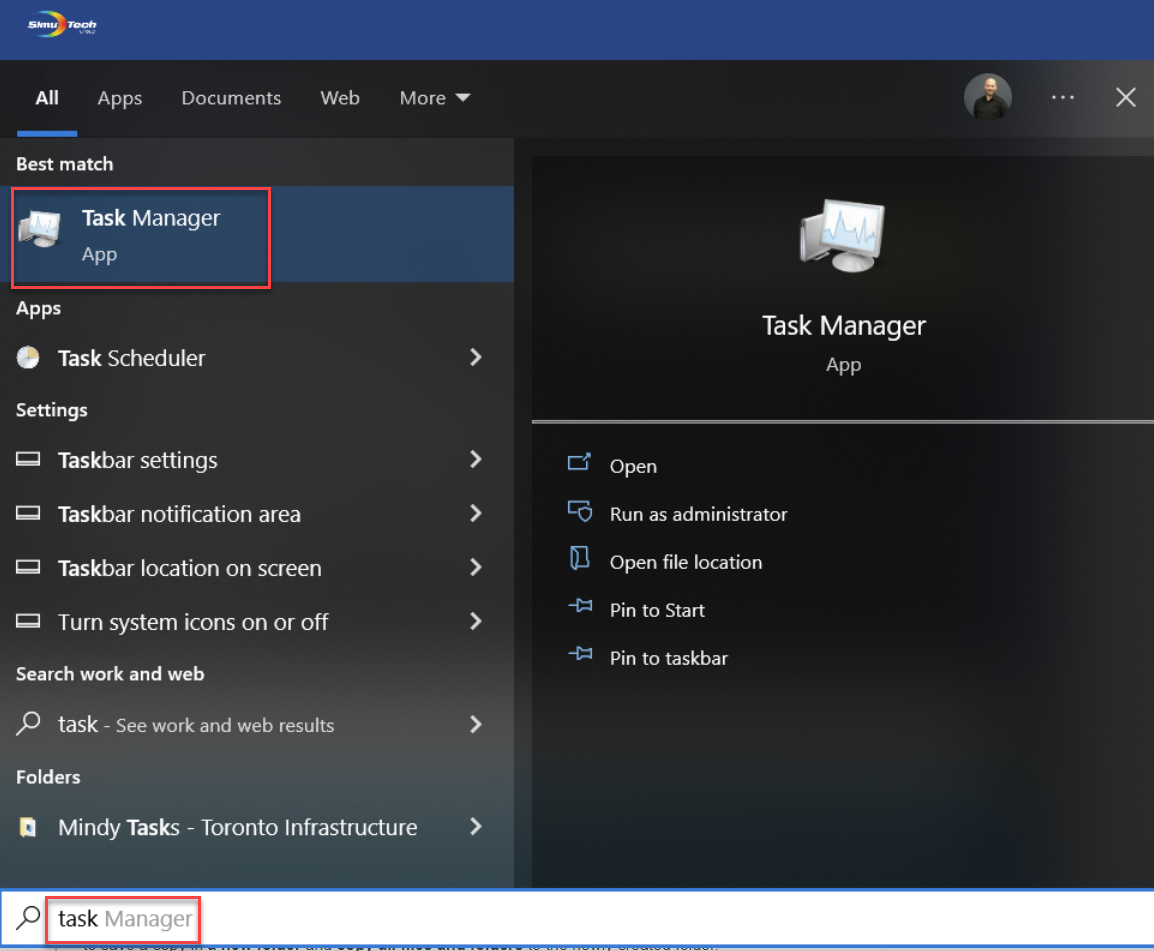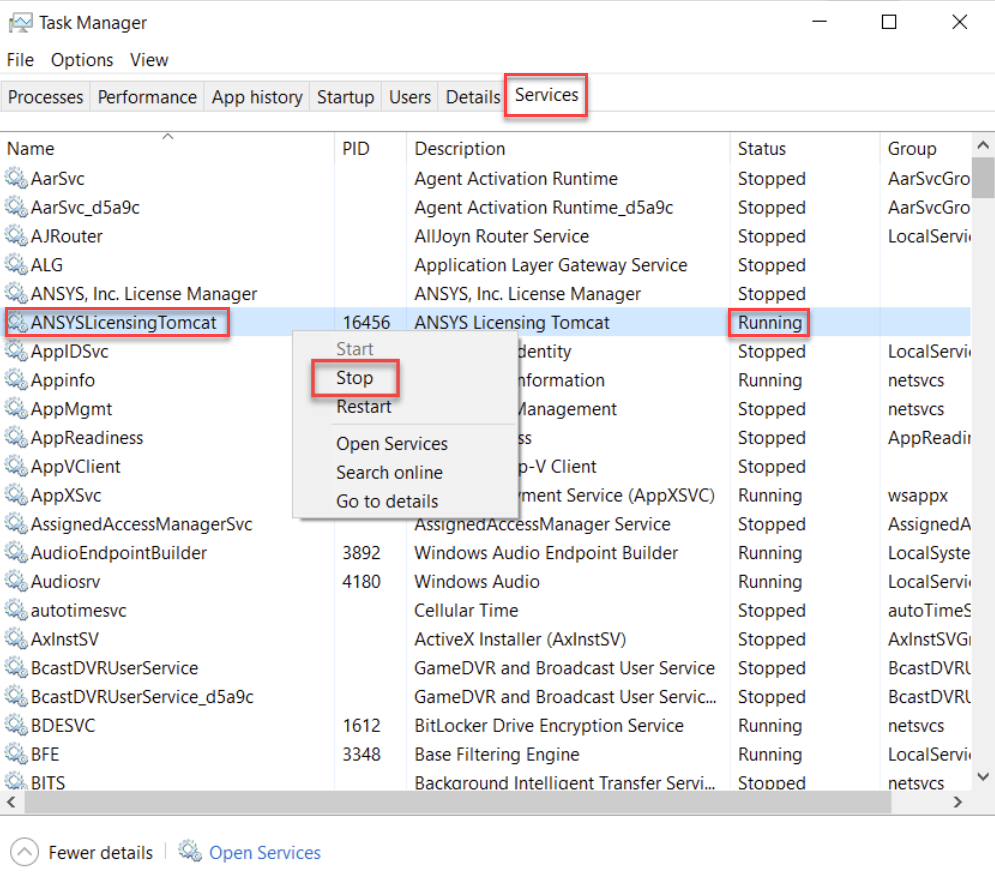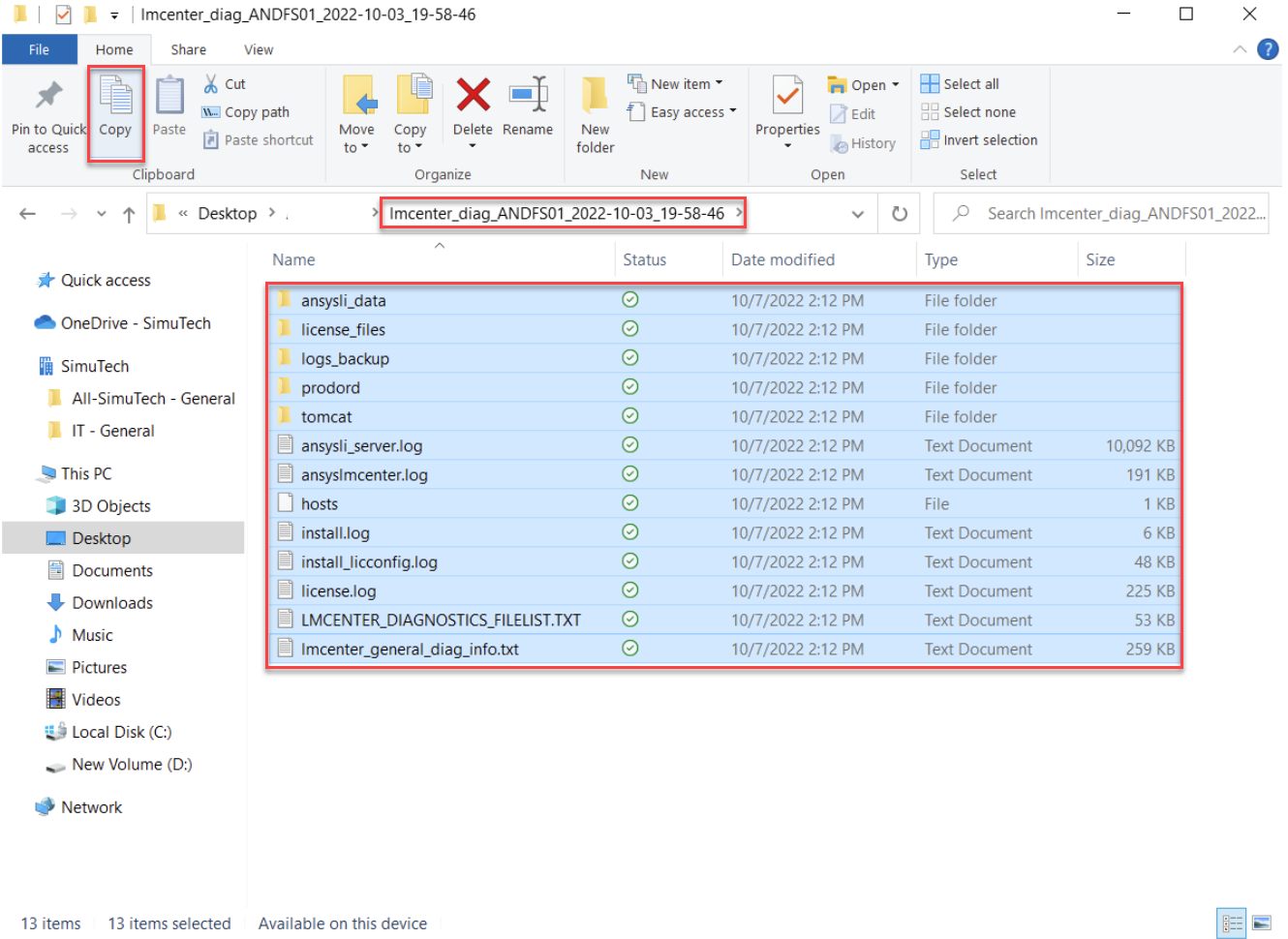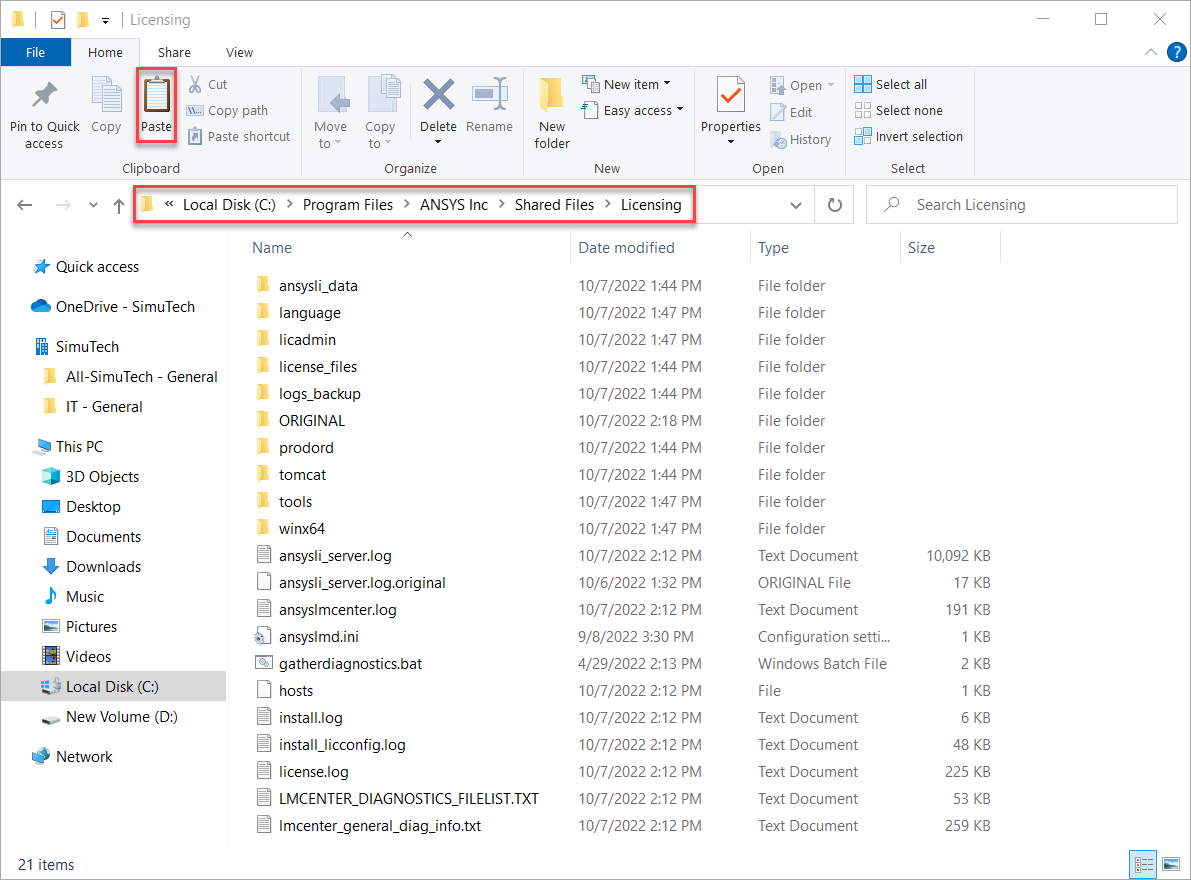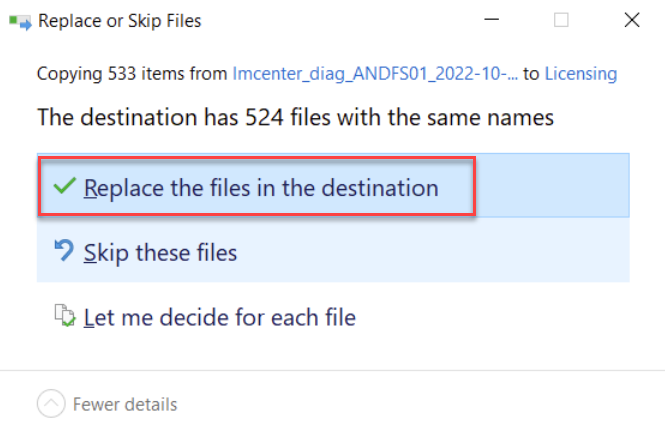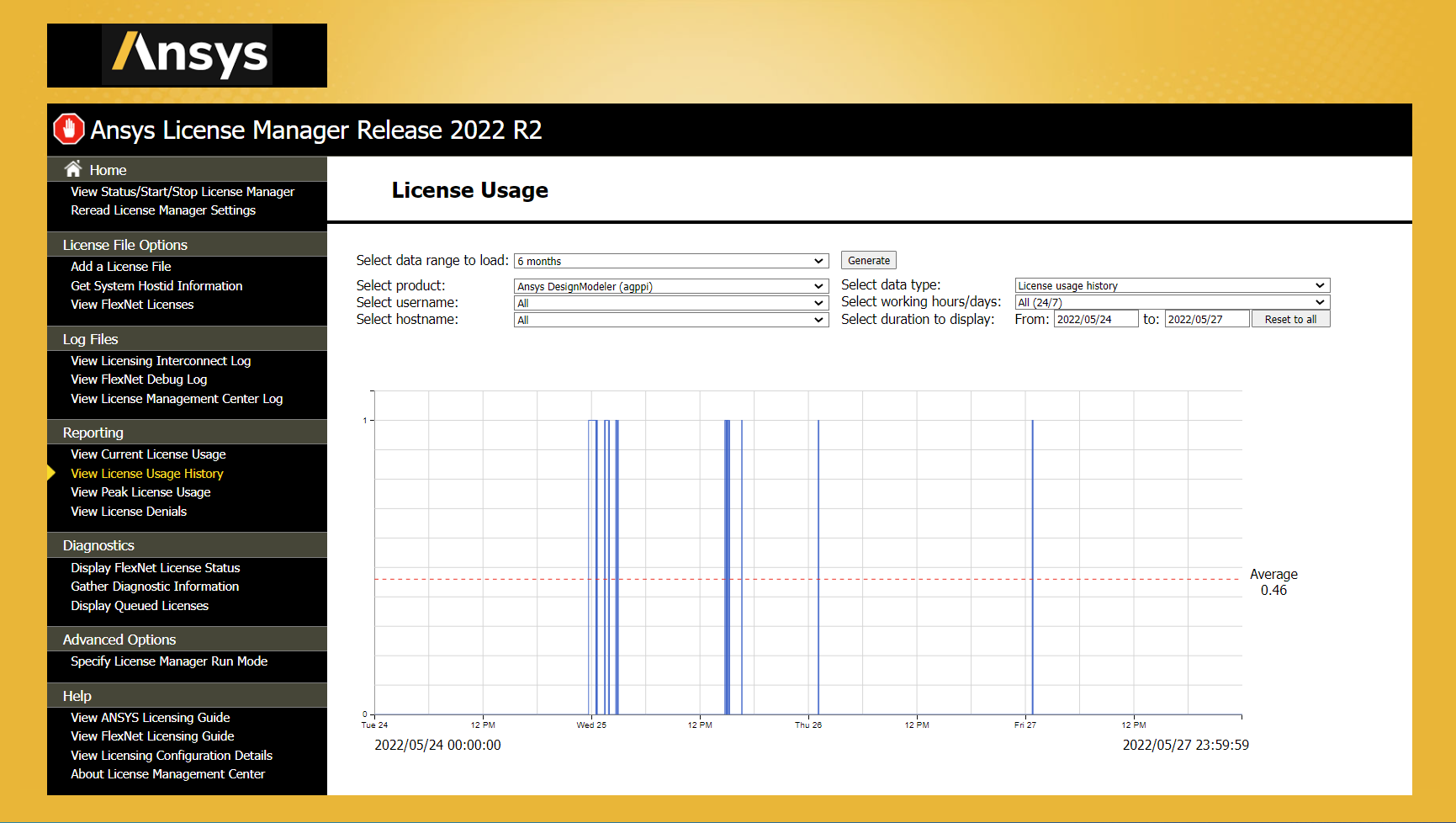Installation & Licensing Center
Installation & Licensing Center
HOW TO - Review FlextNet License Usage Data from a Different Computer
![]() Authored by Steve Barnett
September 18th, 2024
5245 views
0 likes
Authored by Steve Barnett
September 18th, 2024
5245 views
0 likes
![]() KB1480505
KB1480505
Description
This article will show you how to review the license usage history data when you don't have access to the license server machine.
Solution
Step #1 - Gather License Server Diagnostics File
- Gather a diagnostic log file from the License Server
Step #2 - Install the License Manager on Your Local Computer
-
Download & Installation the License Manger software on your local computer.
- You do not need to install the client software.
Step #3 - Import Log Files
-
Download and extract the license server logs
- Example naming format - “lmcenter_daig_ANDFS00_DATE_time.zip”)
- We will need these files shortly, keep this window open.
- Ensure that all Ansys software is not running, best practice is to check in Task Manager > Services tab, stop any services that start with Ansys by right mouse click > stop service.
- In a new File Explorer, Navigate to C:\Program Files\Ansys Inc\Shared\Licensing\
- The files in this folder contain the logs from the license server on your local computer, make a backup copy of this folder if you want to keep this data.
- Go back to the window where we extracted the client's diagnostic files, select all > copy > paste in C:\Program Files\Ansys Inc\Shared\Licensing\ folder, when prompted, select Replace the files in the destination.
Step #4 - Review the License Usage Charts
- Launch Ansys License Management Center
- On the left, select View License Usage History > specify Date Range and any other desired data > select Generate