 Installation & Licensing Center
Installation & Licensing Center
HOW TO - Set User License Privileges via an Options File
![]() Authored by Caleb Scharf
November 15th, 2023
11303 views
1 likes
Authored by Caleb Scharf
November 15th, 2023
11303 views
1 likes
![]() KB1050193
KB1050193
Description
Need to reserve a license so it's always available for a particular user, hostname, display name, group, etc.? Need to allow or deny the use of features to a user, group hostname, etc.? Need to set the idle timeout for participating Ansys products and more? While this take a little time and consideration depending on your use case, this can all be accomplished via an options file.
Solution
- Create an options file by using Notepad, nano or similar text editing application, it should reside in the same folder as your license file and be named ansyslmd.opt:
- For Windows users (default path): C:\Program Files\Ansys Inc\Shared Files\Licensing\license_files\ansyslmd.opt
- For Linux users (default path): /ansys_inc/shared_files/licensing/license_files/ansyslmd.opt
- Add your customizations to the options file, while there are many choices, here are some examples of the most common to control user access, taken from FlexNet Publisher Admin Guide:
- EXCLUDE - This option will exclude users or groups from using certain license increments.
Format: EXCLUDE increment USER/GROUP username/groupnameExample: EXCLUDE disco_level2 USER george - RESERVE - This option will ensure that at number of license increments will always be available for particular user or group.
Format: RESERVE #reserved increment USER/GROUP username/groupnameExample: RESERVE 2 rocky_solver USER george - INCLUDE - This option will allow users or group to use only specified license increments. However, all users who are allowed to use the increments must be specified when using this option or with INCLUDEALL, or they will be automatically be disallowed usage of all increments.
Format: INCLUDE incrment USER/GROUP username/groupnameExample: INCLUDE emit_solve USER henry - MAX - This option can be used to limit the maximum number of increments users or groups can check out at a time.
Format: MAX #limit increment USER/GROUP username/groupnameExample: MAX 2 hfsshpc USER jessica - INCLUDEALL - This option allows a predefined list of users or group to use all license increments.
Format: INCLUDEALL USER/GROUP username/groupnameExample: INCLUDEALL GROUP FeaTeam - GROUP - This option creates a group to use with the above commands.
Format: GROUP groupname user1 user2 user3 user4Example: GROUP FeaTeam nick penny fred - TIMEOUT - This option allows a longer period of idle before a license is checked back in. Further details in the article HOW TO - Modify the License Timeout Setting in Options File.
Format: TIMEOUT increment secondsExample: TIMEOUT designer_desktop 3600
- EXCLUDE - This option will exclude users or groups from using certain license increments.
- Example options file:
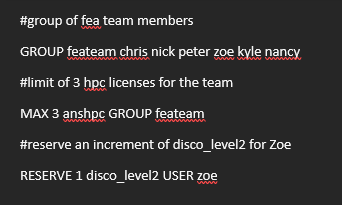
Other references you may find helpful when identifying what specific license features you need to control.
- INFO - Product to License Feature Mapping Document
- HOW TO - Identify what license features you are attempting to checkout