 Installation & Licensing Center
Installation & Licensing Center
HOW TO - Restore a Corrupted Analysis
![]() Authored by Aaron Schedlin
September 20th, 2024
7103 views
6 likes
Authored by Aaron Schedlin
September 20th, 2024
7103 views
6 likes
![]() KB2376786
KB2376786
Description
The following steps can be used to recover most of the analysis systems within a project.
Solution
- In your corrupted project page, go to "View" in the menu and tick “Files” and "Properties"
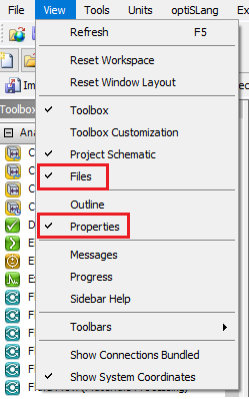
- Click the corrupted analysis block. In the properties view you will find the corresponding system ID.
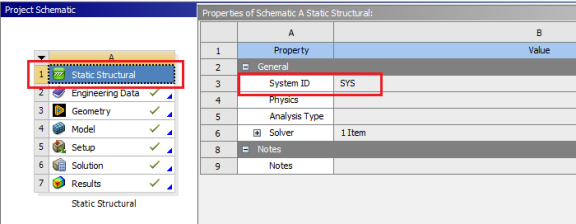
- In the Files list find the corresponding “.mechdb” file
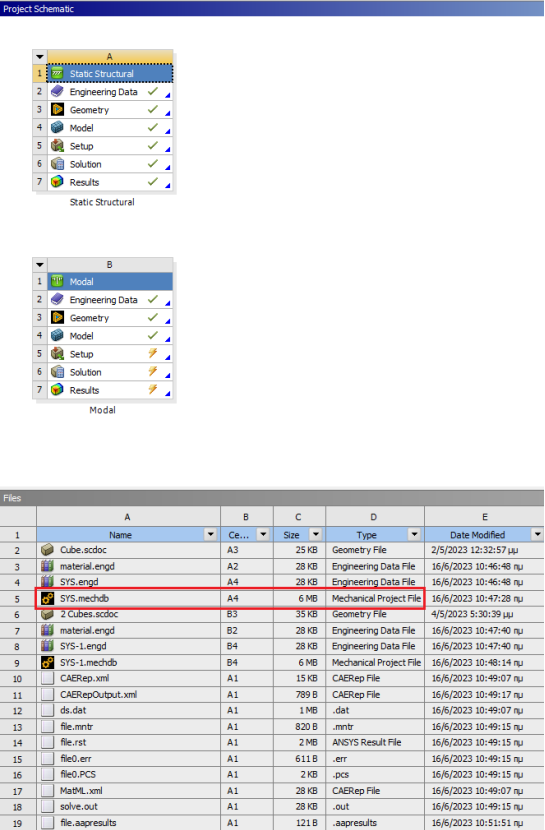
- Right click on it and then Open Containing Folder
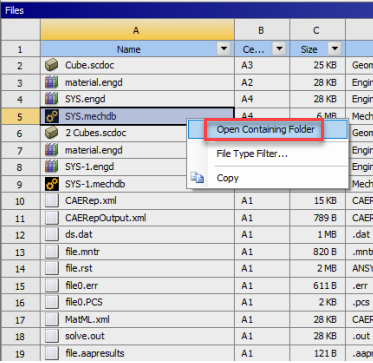
- Copy the “.mechdb" file and rename it to “.mechdat”, then click “Yes” to the pop-up message
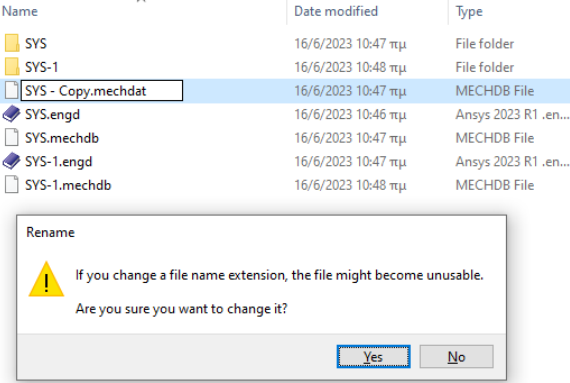
- In a new project click “Import”
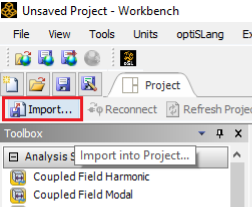
- Go to the folder that contains the “.mechdat” file and select “Importable Mechanical File”.
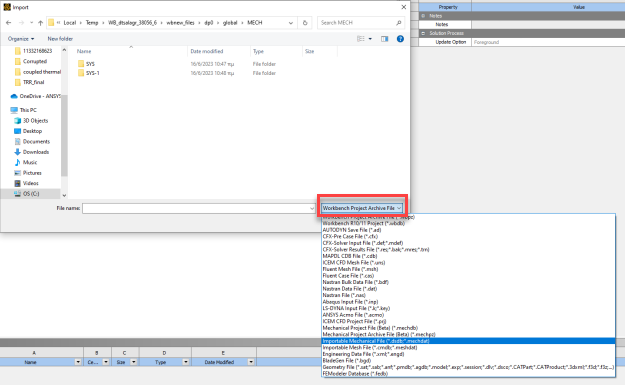
- Select the “.mechdat” file and import it into the new project
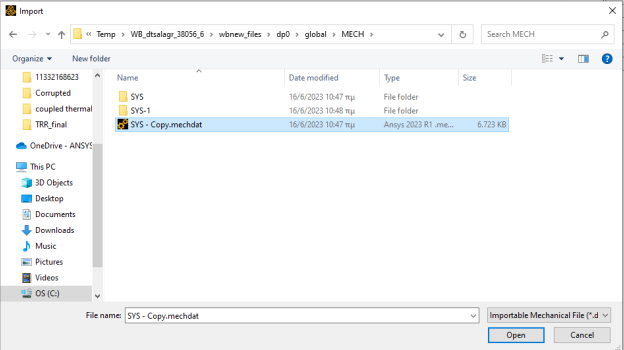
- You can import more than one analysis into the project by following steps 2 to 8.
I just need to restore the results file